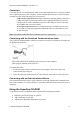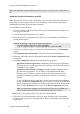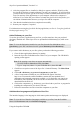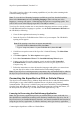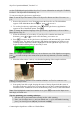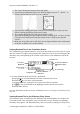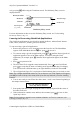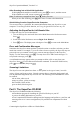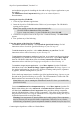Technical data
Table Of Contents
- Part 1: Introducing the SuperPen
- How to Use this Manual
- Conventions
- Package Contents
- Registration
- Part 2: Getting Started
- SuperPen Components
- Setting Up the SuperPen
- Basic SuperPen Commands
- Connecting the SuperPen to a Computer
- Using the SuperPen CD-ROM
- Connecting the SuperPen to a PDA or Cellular Phone
- Part 3: The SuperPen CD-ROM
- Part 4: SuperPen Main Menu Options
- Main Menu Overview
- General Main Menu Options
- Part 5: Working with the Quicktionary
- Installing a Dictionary
- Using the Dictionary
- Using the Quicktionary Menu
- Editing Scanned Text in the Quicktionary Application
- Part 6: Scanning Information into the QuickLink Applications
- Using the Notes Application
- Using the Address Book Application
- Using the Internet Links Application
- Using the Tables Application
- Using the Scan to PC Application
- Using the QuickLink Function
- Part 7: Viewing, Editing, and Manually Entering Text in the SuperPen
- Editing Modes
- Entering Text Manually
- Part 8: Using the QuickLink Desktop Application
- Installing the QuickLink Desktop
- Running and Exiting the QuickLink Desktop
- QuickLink Desktop Elements
- Working with QuickLink Applications on the QuickLink Desktop
- Managing Pens on the QuickLink Desktop
- Communicating between the SuperPen and the Computer
- Rearranging SuperPen Applications
- Reallocating Flash Memory
- Part 9: Maintaining and Troubleshooting the SuperPen
- Maintaining
- Troubleshooting
- Contact Us
- Appendix: SuperPen Technical Data
- Glossary
- Index
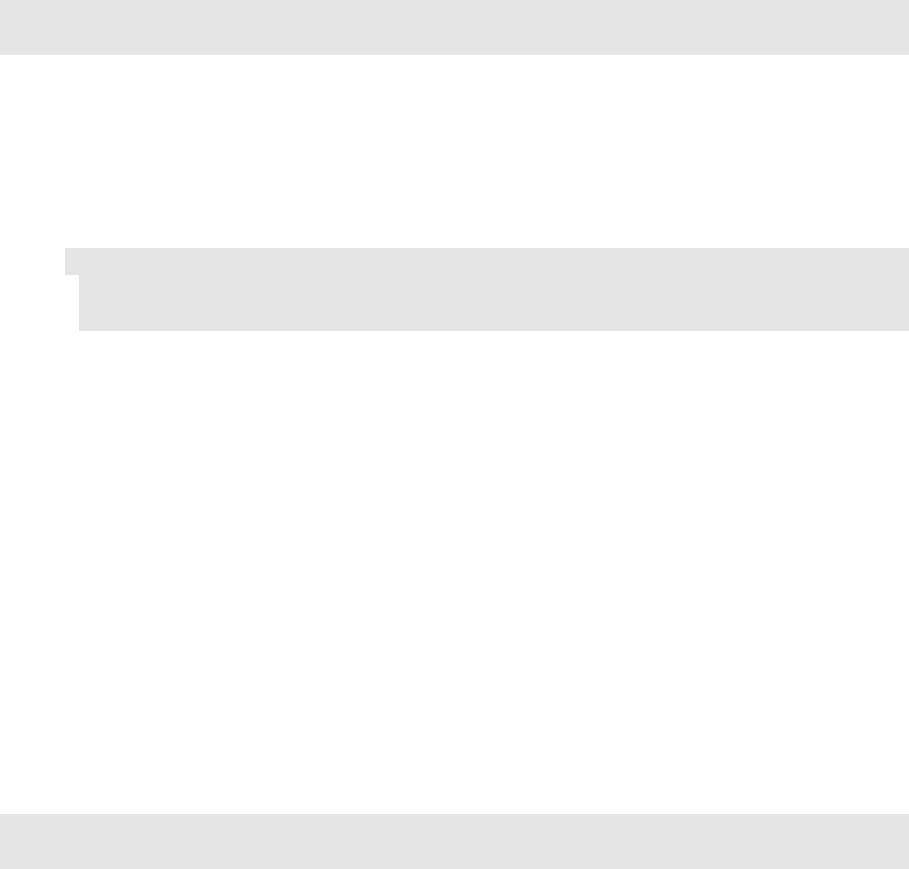
SuperPen Operation Manual, Version 2.34
9. After the program files are installed, a dialog box appears, and asks “Would you like
the QuickLink Desktop to launch each time you start your computer?” If you select Yes,
you will be able to use the QuickLink Desktop to initiate communications between your
SuperPen and any of the applications on your computer whenever the computer is
turned on. If you select No, you will have to launch the QuickLink Desktop before you
can initiate communications between your SuperPen and the computer.
10. Note that the installation has been completed successfully.
11. Restart your computer, if required.
For information on using the QuickLink Desktop application, see Part 8: Using the QuickLink
Desktop Application (p. 75).
Add a Dictionary to your Pen
To use the Quicktionary application on your Pen, your Pen must have the your preferred
dictionary installed on it. Some SuperPens are preinstalled with dictionary(ies) while some
are not.
Note: To view the dictionaries installed on your Pen, from the Pen Main Menu select
Quicktionary, press ESC and then select the options Dictionary\Select Dictionary).
If you want to add a dictionary to your Pen, please perform the following procedure:
1. Close all other applications that may be running.
2. Insert the SuperPen CD-ROM into the CD drive of your computer. The CD-ROM’s
opening screen appears.
Note: If the opening screen does not appear automatically:
Click the Windows Start button and select Run.
Type x: \setup.exe (where x is your CD-ROM drive), then click OK.
3. Click Yes to accept the terms of the SuperPen’s Limited Warranty. The Main Menu
appears.
4. Click Add a dictionary (or protected component) to your Pen.
5. A list of components available on your CD-ROM will appear. Note that
http://www.wizcomtech.com/DicsAndMore contains the most updated list of
dictionaries and protected components available, so if a dictionary you want is not
included on your CD-ROM you can access this site and check if it is available for
download from the Web site.
6. Click on the component (e.g., dictionary) you wish to load to your Pen. A program for
installing the component of your choice will start.
7. Follow the instructions in order to load the component to your Pen.
Add Interface Languages and Spellers to Your Pen
The interface language is the language in which menu options and messages are displayed.
Note: To view the list of Interface Languages available on your Pen, from the Pen Main
Menu click Preferences and select Interface Language.
Using the SuperPen CD-ROM
13