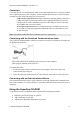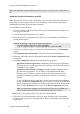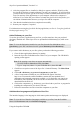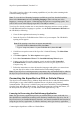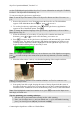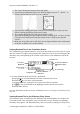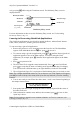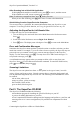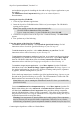Technical data
Table Of Contents
- Part 1: Introducing the SuperPen
- How to Use this Manual
- Conventions
- Package Contents
- Registration
- Part 2: Getting Started
- SuperPen Components
- Setting Up the SuperPen
- Basic SuperPen Commands
- Connecting the SuperPen to a Computer
- Using the SuperPen CD-ROM
- Connecting the SuperPen to a PDA or Cellular Phone
- Part 3: The SuperPen CD-ROM
- Part 4: SuperPen Main Menu Options
- Main Menu Overview
- General Main Menu Options
- Part 5: Working with the Quicktionary
- Installing a Dictionary
- Using the Dictionary
- Using the Quicktionary Menu
- Editing Scanned Text in the Quicktionary Application
- Part 6: Scanning Information into the QuickLink Applications
- Using the Notes Application
- Using the Address Book Application
- Using the Internet Links Application
- Using the Tables Application
- Using the Scan to PC Application
- Using the QuickLink Function
- Part 7: Viewing, Editing, and Manually Entering Text in the SuperPen
- Editing Modes
- Entering Text Manually
- Part 8: Using the QuickLink Desktop Application
- Installing the QuickLink Desktop
- Running and Exiting the QuickLink Desktop
- QuickLink Desktop Elements
- Working with QuickLink Applications on the QuickLink Desktop
- Managing Pens on the QuickLink Desktop
- Communicating between the SuperPen and the Computer
- Rearranging SuperPen Applications
- Reallocating Flash Memory
- Part 9: Maintaining and Troubleshooting the SuperPen
- Maintaining
- Troubleshooting
- Contact Us
- Appendix: SuperPen Technical Data
- Glossary
- Index
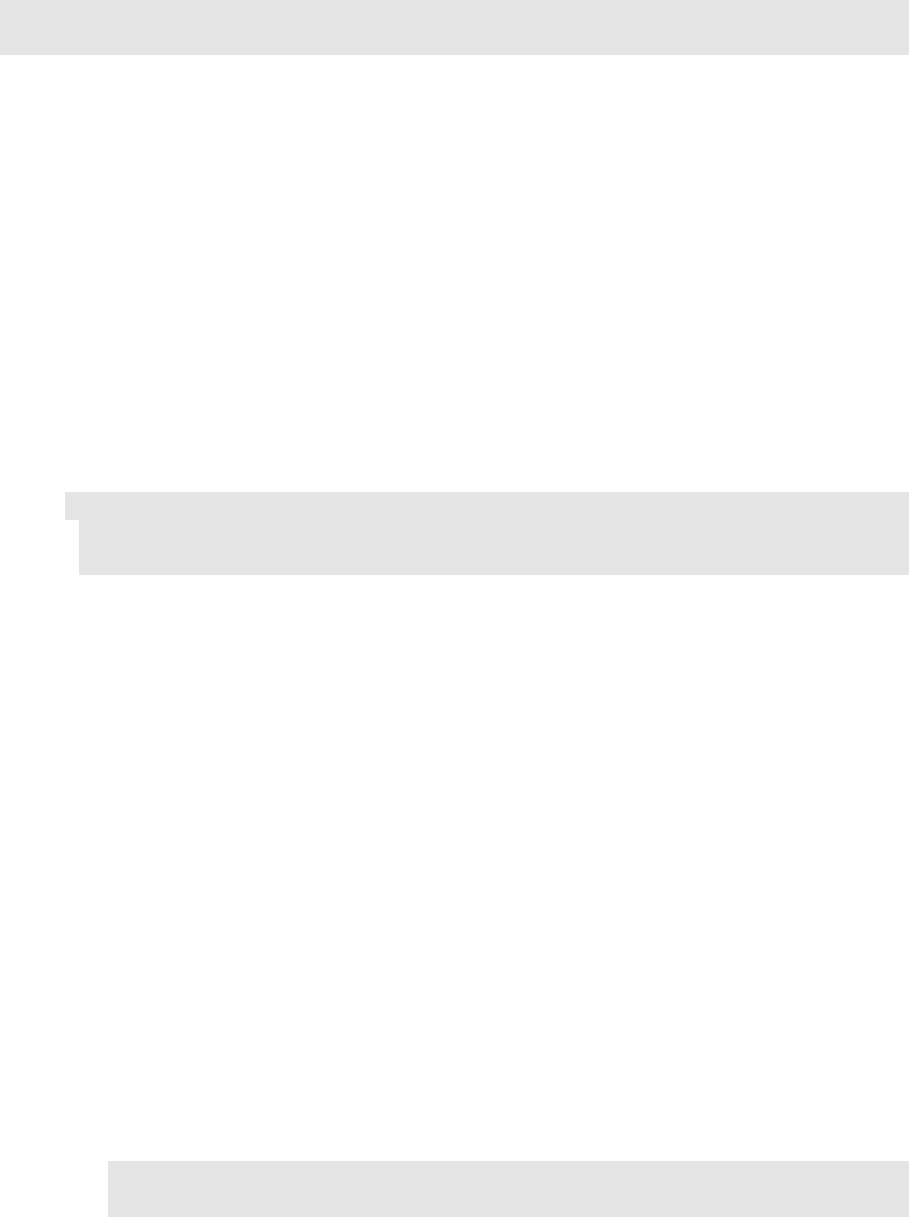
SuperPen Operation Manual, Version 2.34
Note: The CD-ROM contains additional options, see Part 3: The SuperPen CD-ROM on p.
18.
Install the QuickLink Desktop on your PC
While the SuperPen can be used as a stand-alone device, having the QuickLink Desktop up
and running on your computer enables you to scan directly to the computer and transfer
information between the SuperPen and the computer.
To install the QuickLink Desktop:
1. If you are working on Windows NT or XP, log on as an administrator, and make sure
you are not on a network.
2. Close all other applications that may be running.
3. Insert the SuperPen CD-ROM into the CD drive of your computer. The CD-ROM’s
opening screen appears.
Note: If the opening screen does not appear automatically:
Click the Windows Start button and select Run.
Type x: \setup.exe (where x is your CD-ROM drive), then click OK.
4. Click Yes to accept the terms of the SuperPen’s Limited Warranty. The Main Menu
appears.
5. Click Install the QuickLink Desktop. The QuickLink Desktop Setup appears.
6. Follow the instructions given by the Setup Wizard until the Select Components dialog
box appears.
7. The Select Components dialog box contains the following options:
QuickLink Desktop Program Files: Installs the QuickLink Desktop application.
Select this option to install the program files for the QuickLink Desktop from the
CD-ROM to your computer.
QuickLink Desktop Interface Languages: Installs additional languages for the
QuickLink Desktop interface. If you choose to add an additional interface
language, you will be able to see the QuickLink Desktop menu options and
messages in that language. Otherwise, the interface will only be available in
English.
To select additional interface languages, select this option and click the Change
button. A Select Sub-components dialog box appears. Check the box beside each
interface language you would like to add to the QuickLink Desktop. When you are
done, click the Continue button to return to the Select Components dialog box.
Note: To add interface languages later on, insert the SuperPen CD-ROM, and
follow the instructions given here for installing the QuickLink Desktop.
When you have selected the options you want, click the Next button.
8. Follow the rest of the instructions given by the Setup Wizard to select a destination
directory for the QuickLink Desktop application, enter user information and install the
program files.
Using the SuperPen CD-ROM
12