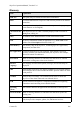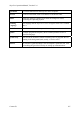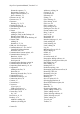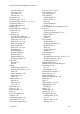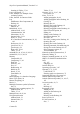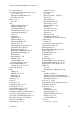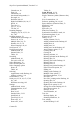Technical data
Table Of Contents
- Part 1: Introducing the SuperPen
- How to Use this Manual
- Conventions
- Package Contents
- Registration
- Part 2: Getting Started
- SuperPen Components
- Setting Up the SuperPen
- Basic SuperPen Commands
- Connecting the SuperPen to a Computer
- Using the SuperPen CD-ROM
- Connecting the SuperPen to a PDA or Cellular Phone
- Part 3: The SuperPen CD-ROM
- Part 4: SuperPen Main Menu Options
- Main Menu Overview
- General Main Menu Options
- Part 5: Working with the Quicktionary
- Installing a Dictionary
- Using the Dictionary
- Using the Quicktionary Menu
- Editing Scanned Text in the Quicktionary Application
- Part 6: Scanning Information into the QuickLink Applications
- Using the Notes Application
- Using the Address Book Application
- Using the Internet Links Application
- Using the Tables Application
- Using the Scan to PC Application
- Using the QuickLink Function
- Part 7: Viewing, Editing, and Manually Entering Text in the SuperPen
- Editing Modes
- Entering Text Manually
- Part 8: Using the QuickLink Desktop Application
- Installing the QuickLink Desktop
- Running and Exiting the QuickLink Desktop
- QuickLink Desktop Elements
- Working with QuickLink Applications on the QuickLink Desktop
- Managing Pens on the QuickLink Desktop
- Communicating between the SuperPen and the Computer
- Rearranging SuperPen Applications
- Reallocating Flash Memory
- Part 9: Maintaining and Troubleshooting the SuperPen
- Maintaining
- Troubleshooting
- Contact Us
- Appendix: SuperPen Technical Data
- Glossary
- Index
SuperPen Operation Manual, Version 2.34
Tables, 58
Colored text, 18
Setup Wizard, 14, 30
Fonts, 18
Shut-off, automatic, 26
Limitations, 18
Single Character symbol (Character bar),
72
On colored backgrounds, 18
Pen angle, 16
Size of scanned text, 18
Problems with, 95
Software, updating, 89, 94, 103
Right/Left-Handed, 26, 96, 97
Space character (Character Bar), 72
Speed, 16
Speller def., 108
Text size, 18
Tips, 15, 16, 18
Spellers, 90
Split verbs, 34
Too fast, 18
Status bar, Desktop, 79
Scanning language
Synchronize Pen and PC mode, 66
Changing, 24, 42, 45, 53, 60
def., 108
Synchronizing data, 63, 66
System tray def., 108
Scanning Options, 70
Tables, 21, 56
Address Book field settings, 46
Adding columns, 59, 60
Inverse, 46, 63, 70
Adding columns on the Desktop, 85
Multiple Lines, 46, 70
Adding lines, 61
Numeric, 46, 63, 70
Adding rows, 60
Select Language, 42, 60
Adding rows on the Desktop, 85
Scroll arrows, 31
Auto Advance option, 57, 58
Scroll Screen option
Clearing lines, 60
Address Book, 45
Closing, 60
Internet Links, 52
Deleting columns, 61
Tables, 58
Deleting columns on the Desktop, 85
Searching
Deleting files, 59
Address Book, 49
Deleting files on the Desktop, 83
For text in a file, 85
Select Dictionary, 36
Deleting lines, 61
Deleting rows, 61
Select Fields option, 45
Deleting rows on the Desktop, 85
Select Language option
Edit Current File option, 58
Notes, 42
Editing, 60
Tables, 60
Editing on the Desktop, 85
Selecting
Multiple Lines option, 57
Applications on the Desktop, 81
Navigation shortcuts, 57, 61
Options or items, 5, 10
New files, 59
Serial number, 7, 28
New files, creating on the Desktop, 82
Serial port, 23, 24, 62, 67, 87, 88
def., 108
Opening files, 59
Opening files on the Desktop, 82
Problems accessing, 102
Right-to-Left option, 58, 59
Settings
Saving files on the Desktop, 82–83
Address Book, 44–46
Scroll Screen option, 58
Communications, 24, 87
Settings, 58–59
Field, 46
Version number, 60
Host, 64–65
Text size
Internet Links, 52–53
Desktop display, 80
QuickLink, 81
QuickLink, 63, 64
Scanning limitations, 18
Text, editing
Scan to PC, 81
On the Desktop, 83–85
Scan to PC, 62–63
Contact Us
114