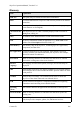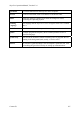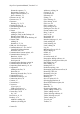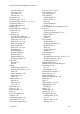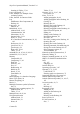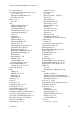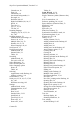Technical data
Table Of Contents
- Part 1: Introducing the SuperPen
- How to Use this Manual
- Conventions
- Package Contents
- Registration
- Part 2: Getting Started
- SuperPen Components
- Setting Up the SuperPen
- Basic SuperPen Commands
- Connecting the SuperPen to a Computer
- Using the SuperPen CD-ROM
- Connecting the SuperPen to a PDA or Cellular Phone
- Part 3: The SuperPen CD-ROM
- Part 4: SuperPen Main Menu Options
- Main Menu Overview
- General Main Menu Options
- Part 5: Working with the Quicktionary
- Installing a Dictionary
- Using the Dictionary
- Using the Quicktionary Menu
- Editing Scanned Text in the Quicktionary Application
- Part 6: Scanning Information into the QuickLink Applications
- Using the Notes Application
- Using the Address Book Application
- Using the Internet Links Application
- Using the Tables Application
- Using the Scan to PC Application
- Using the QuickLink Function
- Part 7: Viewing, Editing, and Manually Entering Text in the SuperPen
- Editing Modes
- Entering Text Manually
- Part 8: Using the QuickLink Desktop Application
- Installing the QuickLink Desktop
- Running and Exiting the QuickLink Desktop
- QuickLink Desktop Elements
- Working with QuickLink Applications on the QuickLink Desktop
- Managing Pens on the QuickLink Desktop
- Communicating between the SuperPen and the Computer
- Rearranging SuperPen Applications
- Reallocating Flash Memory
- Part 9: Maintaining and Troubleshooting the SuperPen
- Maintaining
- Troubleshooting
- Contact Us
- Appendix: SuperPen Technical Data
- Glossary
- Index
SuperPen Operation Manual, Version 2.34
Inserting lines, 55
Outlook, 21, 46, 64, 107
Language, next link, 53
QuickLinking with, 64–65
Links menu, 54
Word, 21, 64
Main file. See mainlnk file
Host folder, 65
Navigation shortcuts, 56
Host settings, 64–65
New files, 53
Host Settings button, 64
New files, creating on the Desktop, 82
Icon, Desktop, 76, 80
Next Link Language option, 53
Icons
Opening files, 53
Add/Remove Components dialog box,
89
Opening files on the Desktop, 82
QuickLinking, 53, 82
Desktop applications, 81
Saving files on the Desktop, 82–83
Pen menus, 26
Scroll Screen option, 52
Icons Only menu type, 26
Settings, 52–53
Idioms, 33
Version number, 54
Information menu, 22, 28
View Link option, 54
Infrared communications
View Links option, 51
Beaming, 41, 47–48
Beaming def., 107
Interrupt conflicts, 102, 104
Inverse text, 37, 46, 70
Communications settings, 87
Scan to PC, 63
Driver, 88
IrComm def., 107
IrDA
def., 107
IrDA def., 107
IrComm def., 107
OBEX def., 107
Infrared screen illus., 7
OBEX, 4
OBEX def., 107
Input field, 30
IrOBEX, 41, 47
Input screen, 30, 35
Keypad, 9
Insert mode, 69, 71
illus., 7
def., 107
Language
Desktop, 85
Address Book search, 49
Installing the Desktop, 12
Desktop interface, 79, 104
Interface language, 90
Interface, 90
Changing on the Desktop, 79, 104
Interface def., 107
Changing on the Pen, 24
def., 107
OCR, 90
Pen interface, 24
Desktop, 12
Scanning, 24, 42, 53, 60
Internet Explorer, 21, 51, 53, 106
Scanning def., 108
Internet Links, 21, 51
Viewing, 14, 90
Adding entries, 51
Laptops, 11
Adding entries on the Desktop, 84
Left-handed scanning, 26, 96, 97
Auto Advance option, 52
Light, in Pen tip, 74
Auto Describe option, 52
Line
Clearing lines, 55
Clearing in Address Book, 50
Closing, 54
Clearing in Internet Links, 55
Deleting entries, 54
Clearing in Tables, 60
Deleting entries on the Desktop, 84
Deleting in Address Book, 50
Deleting files, 54
Deleting in Internet Links, 55
Deleting files on the Desktop, 83
Deleting in Tables, 61
Deleting lines, 55
Inserting in Address Book, 50
Editing entries, 52, 55–56
Inserting in Internet Links, 55
Editing entries on the Desktop, 84
Contact Us
111