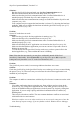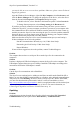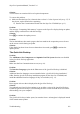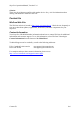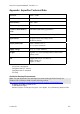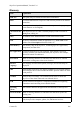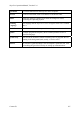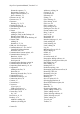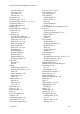Technical data
Table Of Contents
- Part 1: Introducing the SuperPen
- How to Use this Manual
- Conventions
- Package Contents
- Registration
- Part 2: Getting Started
- SuperPen Components
- Setting Up the SuperPen
- Basic SuperPen Commands
- Connecting the SuperPen to a Computer
- Using the SuperPen CD-ROM
- Connecting the SuperPen to a PDA or Cellular Phone
- Part 3: The SuperPen CD-ROM
- Part 4: SuperPen Main Menu Options
- Main Menu Overview
- General Main Menu Options
- Part 5: Working with the Quicktionary
- Installing a Dictionary
- Using the Dictionary
- Using the Quicktionary Menu
- Editing Scanned Text in the Quicktionary Application
- Part 6: Scanning Information into the QuickLink Applications
- Using the Notes Application
- Using the Address Book Application
- Using the Internet Links Application
- Using the Tables Application
- Using the Scan to PC Application
- Using the QuickLink Function
- Part 7: Viewing, Editing, and Manually Entering Text in the SuperPen
- Editing Modes
- Entering Text Manually
- Part 8: Using the QuickLink Desktop Application
- Installing the QuickLink Desktop
- Running and Exiting the QuickLink Desktop
- QuickLink Desktop Elements
- Working with QuickLink Applications on the QuickLink Desktop
- Managing Pens on the QuickLink Desktop
- Communicating between the SuperPen and the Computer
- Rearranging SuperPen Applications
- Reallocating Flash Memory
- Part 9: Maintaining and Troubleshooting the SuperPen
- Maintaining
- Troubleshooting
- Contact Us
- Appendix: SuperPen Technical Data
- Glossary
- Index
SuperPen Operation Manual, Version 2.34
Index
The following abbreviations are used in this index:
def.: Definition (glossary entry)
illus.: Illustration
Version number, 49
.bak file extension, 66
View Address option, 50
.doc file extension, 82
View Addresses option, 44
.qad file extension, 65
Addresses menu, 49
.qlk file extension, 65
Adjacent Entries, 36
.qnt file extension, 65
Alphabet symbol (Character bar), 71
.qtb file extension, 65
Applications, Pen, 21–22, 42, 90
Abbreviations Guide, 38
Selecting on the Desktop, 81
About, 38
Auto Advance option
Accented characters, entering, 73
Address Book, 45
Add/Remove Pen Components dialog box,
78, 88–91
Internet Links, 52
Tables, 57, 58
Address Book, 21, 43
Auto Describe option, 52
Adding entries, 43
Auto shut-off, 26
Adding entries on the Desktop, 84
Auto Speak, 31, 34, 37
Addresses menu, 49
AutoName option, 45
Auto Advance option, 45
Backing up data, 94
AutoName option, 45
Batteries, 6, 104
Clearing lines, 50
Inserting, 8
Closing, 48
Replacing, 94
Deleting entries, 49
Status, 27
Deleting entries on the Desktop, 84
Battery compartment illus., 7
Deleting files, 47
Baud rate, 88
Deleting files on the Desktop, 83
def., 107
Deleting lines, 50
Beaming
Editing entries, 44
Addresses, 47–48
Editing entries on the Desktop, 84
def., 107
Field settings, 46
Notes, 41
Finding addresses, 49
Cable, communications, 6
Inserting lines, 50
Connecting, 11
Language, next address, 45
Capital letters. See Upper-case characters,
entering
Language, search, 49
Main file. See mainadd file
CAPS LOCK, 75
Navigation shortcuts, 51
CD-ROM, SuperPen, 4
New files, 46
Cell phone, 4, 41, 47
New files, creating on the Desktop, 82
Character Bar, 71
Next Address Lang option, 45
Alphabet sequence, 71
Opening files, 47
Changing the active sequence, 71–72, 74
Opening files on the Desktop, 82
Deleting characters, 72, 74
QuickLinking, 46, 82
Entering accented characters, 73
Saving files on the Desktop, 82–83
Entering upper-case characters, 73
Scroll Screen option, 45
Multiple Characters symbol, 72
Select Fields option, 45
Non-Latin character sets, 72
Settings, 44–46
Contact Us
108