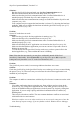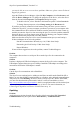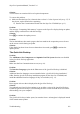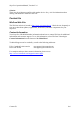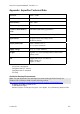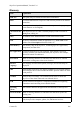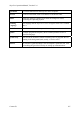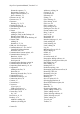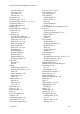Technical data
Table Of Contents
- Part 1: Introducing the SuperPen
- How to Use this Manual
- Conventions
- Package Contents
- Registration
- Part 2: Getting Started
- SuperPen Components
- Setting Up the SuperPen
- Basic SuperPen Commands
- Connecting the SuperPen to a Computer
- Using the SuperPen CD-ROM
- Connecting the SuperPen to a PDA or Cellular Phone
- Part 3: The SuperPen CD-ROM
- Part 4: SuperPen Main Menu Options
- Main Menu Overview
- General Main Menu Options
- Part 5: Working with the Quicktionary
- Installing a Dictionary
- Using the Dictionary
- Using the Quicktionary Menu
- Editing Scanned Text in the Quicktionary Application
- Part 6: Scanning Information into the QuickLink Applications
- Using the Notes Application
- Using the Address Book Application
- Using the Internet Links Application
- Using the Tables Application
- Using the Scan to PC Application
- Using the QuickLink Function
- Part 7: Viewing, Editing, and Manually Entering Text in the SuperPen
- Editing Modes
- Entering Text Manually
- Part 8: Using the QuickLink Desktop Application
- Installing the QuickLink Desktop
- Running and Exiting the QuickLink Desktop
- QuickLink Desktop Elements
- Working with QuickLink Applications on the QuickLink Desktop
- Managing Pens on the QuickLink Desktop
- Communicating between the SuperPen and the Computer
- Rearranging SuperPen Applications
- Reallocating Flash Memory
- Part 9: Maintaining and Troubleshooting the SuperPen
- Maintaining
- Troubleshooting
- Contact Us
- Appendix: SuperPen Technical Data
- Glossary
- Index
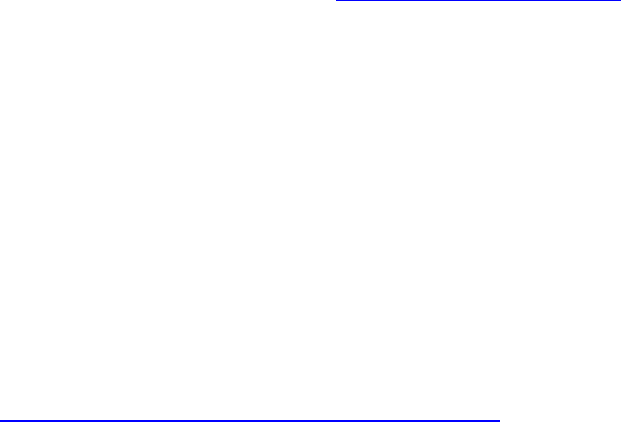
SuperPen Operation Manual, Version 2.34
Solution:
There may be an Interrupt conflict with another device. See p. 100 for information about
dealing with hardware conflicts of this sort.
Contact Us
WizCom Web Site
The WizCom website is located at http://www.wizcomtech.com/. Check the site frequently to
stay up-to-date about updates, applications, dictionaries, and other components for your
SuperPen.
Contact Information
Your SuperPen CD-ROM includes information about how to contact WizCom for additional
information and customer support. To see this information, select WizCom Technologies
Contact Information from the bottom of the Main Menu.
Technical Support can be reached by e-mail at the following addresses:
USA, Canada & Latin America usa.support@wizcomtech.com
Rest of the World intl.support@wizcomtech.com
For complete and up-to-date contact information, please access
http://www.wizcomtech.com/support2/contact.php3
.
Contact Us
104