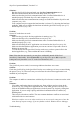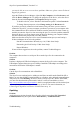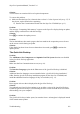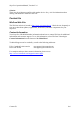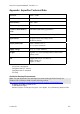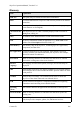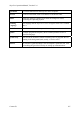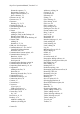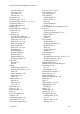Technical data
Table Of Contents
- Part 1: Introducing the SuperPen
- How to Use this Manual
- Conventions
- Package Contents
- Registration
- Part 2: Getting Started
- SuperPen Components
- Setting Up the SuperPen
- Basic SuperPen Commands
- Connecting the SuperPen to a Computer
- Using the SuperPen CD-ROM
- Connecting the SuperPen to a PDA or Cellular Phone
- Part 3: The SuperPen CD-ROM
- Part 4: SuperPen Main Menu Options
- Main Menu Overview
- General Main Menu Options
- Part 5: Working with the Quicktionary
- Installing a Dictionary
- Using the Dictionary
- Using the Quicktionary Menu
- Editing Scanned Text in the Quicktionary Application
- Part 6: Scanning Information into the QuickLink Applications
- Using the Notes Application
- Using the Address Book Application
- Using the Internet Links Application
- Using the Tables Application
- Using the Scan to PC Application
- Using the QuickLink Function
- Part 7: Viewing, Editing, and Manually Entering Text in the SuperPen
- Editing Modes
- Entering Text Manually
- Part 8: Using the QuickLink Desktop Application
- Installing the QuickLink Desktop
- Running and Exiting the QuickLink Desktop
- QuickLink Desktop Elements
- Working with QuickLink Applications on the QuickLink Desktop
- Managing Pens on the QuickLink Desktop
- Communicating between the SuperPen and the Computer
- Rearranging SuperPen Applications
- Reallocating Flash Memory
- Part 9: Maintaining and Troubleshooting the SuperPen
- Maintaining
- Troubleshooting
- Contact Us
- Appendix: SuperPen Technical Data
- Glossary
- Index
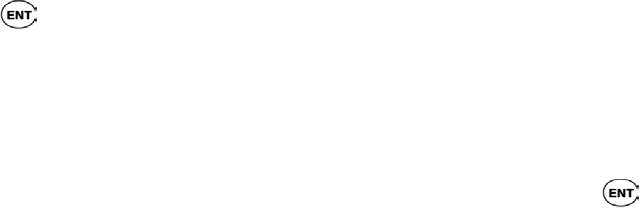
SuperPen Operation Manual, Version 2.34
Solution:
Your Pen does not contain a full set of required components.
To correct this problem:
a) Make sure that the SuperPen’s batteries have at least 2.5 volts of power left (see p. 27). If
they do not, replace them before continuing.
b) Run the Pen Customization Wizard from the SuperPen CD-ROM (see p. 13).
Problem:
The message “Compacting flash memory” appears on the SuperPen display during an update,
and the display remains frozen with this message.
Solution:
Press
to continue the update process.
Problem:
The bar that indicates how much progress has been made in the compaction process freezes
on the screen at 100% during an update.
Solution:
If the display has been frozen for more than about 10 seconds, press
to continue the
update process.
The QuickLink Desktop
Problem:
The Add/Remove Pen Components and Optimize Pen File System functions are disabled
in the QuickLink Desktop application.
Solution:
Make sure that Pen Communications are on (see p. 86).
Problem:
The Interface Language option in the View menu of the QuickLink Desktop is disabled.
Solution:
Additional interface languages were not installed in the “QuickLink Desktop installation”
folder. Run the QuickLink Desktop installation program on the SuperPen CD-ROM, and
install the additional interface languages if they are available (see p. 13).
Problem:
Boxes appear after text that is displayed in the QuickLink Desktop.
Solution:
You updated your SuperPen but continue to use an older version of the QuickLink Desktop.
Update the QuickLink Desktop by downloading the latest version from the WizCom website
and installing it on your computer.
Problem:
The QuickLink Desktop window opens, but remains frozen. An hourglass is displayed instead
of the normal mouse pointer.
Troubleshooting
103