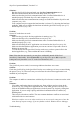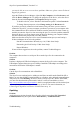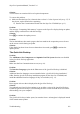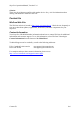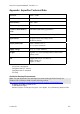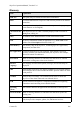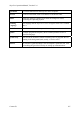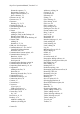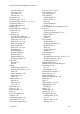Technical data
Table Of Contents
- Part 1: Introducing the SuperPen
- How to Use this Manual
- Conventions
- Package Contents
- Registration
- Part 2: Getting Started
- SuperPen Components
- Setting Up the SuperPen
- Basic SuperPen Commands
- Connecting the SuperPen to a Computer
- Using the SuperPen CD-ROM
- Connecting the SuperPen to a PDA or Cellular Phone
- Part 3: The SuperPen CD-ROM
- Part 4: SuperPen Main Menu Options
- Main Menu Overview
- General Main Menu Options
- Part 5: Working with the Quicktionary
- Installing a Dictionary
- Using the Dictionary
- Using the Quicktionary Menu
- Editing Scanned Text in the Quicktionary Application
- Part 6: Scanning Information into the QuickLink Applications
- Using the Notes Application
- Using the Address Book Application
- Using the Internet Links Application
- Using the Tables Application
- Using the Scan to PC Application
- Using the QuickLink Function
- Part 7: Viewing, Editing, and Manually Entering Text in the SuperPen
- Editing Modes
- Entering Text Manually
- Part 8: Using the QuickLink Desktop Application
- Installing the QuickLink Desktop
- Running and Exiting the QuickLink Desktop
- QuickLink Desktop Elements
- Working with QuickLink Applications on the QuickLink Desktop
- Managing Pens on the QuickLink Desktop
- Communicating between the SuperPen and the Computer
- Rearranging SuperPen Applications
- Reallocating Flash Memory
- Part 9: Maintaining and Troubleshooting the SuperPen
- Maintaining
- Troubleshooting
- Contact Us
- Appendix: SuperPen Technical Data
- Glossary
- Index

SuperPen Operation Manual, Version 2.34
you may be able to use it to correct these problems. Otherwise, please contact Technical
Support for guidance.
Open the Windows Device Manger: right-click My Computer, select Preferences, and
click the Device Manager tab. To change the properties of the device, select the device
from the list and click Properties. The Properties dialog box opens.
To disable a device, select “Disable in this hardware profile” in the General tab.
To change Interrupt requests, select Change setting in the Resources tab.
If you have previously connected a serial mouse to the port where you now want to
connect the SuperPen, you may encounter a problem if you turn on your computer with
the communications cable connected. Windows runs the mouse driver when it starts up,
and this prevents the SuperPen from accessing the port. To solve this problem, uninstall
the mouse drivers you are no longer using on this port. Booting your computer without
the cable attached may temporarily solve this problem.
Make sure that the serial port is not a virtual communications port (or com5 and up).
If these techniques do not solve the problem:
Run the Communications Wizard (see p. 86). If this doesn’t help:
Restart the QuickLink Desktop. If this doesn’t help:
Restart Windows.
If none of these suggestions solves the problem, contact Technical Support.
Problem
The computer does not have a serial port. How can the SuperPen be connected to the
computer?
Solution
Purchase a high speed USB Serial Adapter to connect the SuperPen to the computer. The
USB adapter supports data rates up to 230 Kbps. Install the USB adapter according to the
instructions found in the USB adapter’s manual.
Problem
Can the SuperPen communicate with a PalmPilot?
Solution
The SuperPen can send and receive Addresses and Notes to and from the PalmPilot (III or
higher), or any other IrOBEX-compliant PDA or cell phone, using infrared communications.
This process is called Beaming. In order to beam your SuperPen to a WinCE based PDA,
you must first download the professional Conduits version of PeaceMaker, (refer to
http://www.conduits.com/ce/peacemaker/
) which is an application that uses the infrared port
on your palmtop to communicate with a variety of devices. For more information, see
Connecting the SuperPen to a PDA or Cellular Phone on p. 14.
Updating
Problem:
Applications are missing from the SuperPen after it has been updated. PC-Controlled
Communications may be replaced in the Main Menu by “Communications.”
Troubleshooting
102