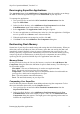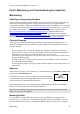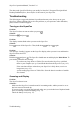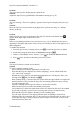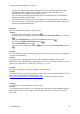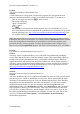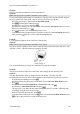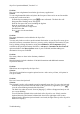Technical data
Table Of Contents
- Part 1: Introducing the SuperPen
- How to Use this Manual
- Conventions
- Package Contents
- Registration
- Part 2: Getting Started
- SuperPen Components
- Setting Up the SuperPen
- Basic SuperPen Commands
- Connecting the SuperPen to a Computer
- Using the SuperPen CD-ROM
- Connecting the SuperPen to a PDA or Cellular Phone
- Part 3: The SuperPen CD-ROM
- Part 4: SuperPen Main Menu Options
- Main Menu Overview
- General Main Menu Options
- Part 5: Working with the Quicktionary
- Installing a Dictionary
- Using the Dictionary
- Using the Quicktionary Menu
- Editing Scanned Text in the Quicktionary Application
- Part 6: Scanning Information into the QuickLink Applications
- Using the Notes Application
- Using the Address Book Application
- Using the Internet Links Application
- Using the Tables Application
- Using the Scan to PC Application
- Using the QuickLink Function
- Part 7: Viewing, Editing, and Manually Entering Text in the SuperPen
- Editing Modes
- Entering Text Manually
- Part 8: Using the QuickLink Desktop Application
- Installing the QuickLink Desktop
- Running and Exiting the QuickLink Desktop
- QuickLink Desktop Elements
- Working with QuickLink Applications on the QuickLink Desktop
- Managing Pens on the QuickLink Desktop
- Communicating between the SuperPen and the Computer
- Rearranging SuperPen Applications
- Reallocating Flash Memory
- Part 9: Maintaining and Troubleshooting the SuperPen
- Maintaining
- Troubleshooting
- Contact Us
- Appendix: SuperPen Technical Data
- Glossary
- Index
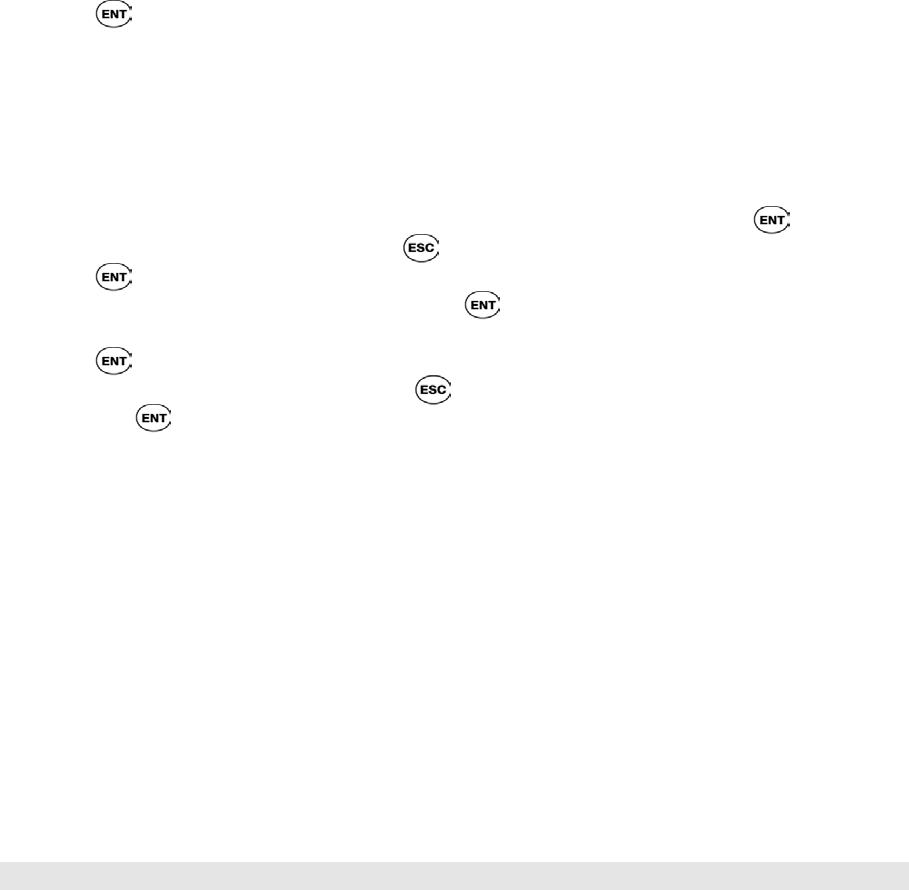
SuperPen Operation Manual, Version 2.34
Touch the barcodes associated with the letters you wish to scan in order to create the
word you wish to translate. The letters appear on the SuperPen screen.
To enter a space, scan the spc key.
To delete the previous character, scan the Shift key and then the Delete key.
When you have created the desired word, scan the Opticard barcode again to exit the
Opticard mode.
Press the down arrow until Go is selected.
Press
to view the translation.
Problem:
How can I select a different dictionary?
Solution:
If you have more than one dictionary database on your SuperPen and wish to use a different
dictionary than the one currently selected:
Enter the Quicktionary application from the Pen Main Menu by pressing
.
From the Input scanning screen press .
Press again on the highlighted Dictionary function.
Scroll down to Select Dictionary and press .
Use the down/up arrows to select which dictionary you would like to use.
Press .
To return to the scanning screen, press
until you reach the Pen Main Menu screen
and press .
Memory
Problem:
The SuperPen displays an “Out of Memory” warning.
Solution:
Remove the battery compartment cover and check whether the flash memory card is loose
(see illustration, p. 8). If it is, press down firmly on the card with your finger, or lift it out
of the compartment and then press it firmly back into place.
If the flash memory is really very full (see p. 91):
Compact and optimize the SuperPen’s flash memory (see p. 91).
Remove unnecessary components from the SuperPen. To remove spellers for
languages you are not using, or unnecessary dictionaries, use the Add/Remove
Pen Components dialog box (see p. 87).
Warning: Do not remove system components from the SuperPen.
Remove unnecessary data from the SuperPen. QuickLink data to your computer,
and flush the SuperPen’s data files (see p. 65), or manually delete unnecessary
data from the SuperPen.
If the flash memory is not full, call Technical Support for additional assistance.
Communications
Problem:
Communications between the SuperPen and computer were not established.
Troubleshooting
100