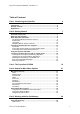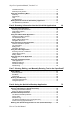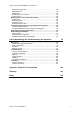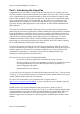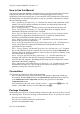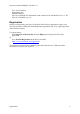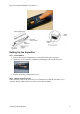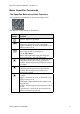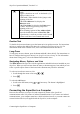Technical data
Table Of Contents
- Part 1: Introducing the SuperPen
- How to Use this Manual
- Conventions
- Package Contents
- Registration
- Part 2: Getting Started
- SuperPen Components
- Setting Up the SuperPen
- Basic SuperPen Commands
- Connecting the SuperPen to a Computer
- Using the SuperPen CD-ROM
- Connecting the SuperPen to a PDA or Cellular Phone
- Part 3: The SuperPen CD-ROM
- Part 4: SuperPen Main Menu Options
- Main Menu Overview
- General Main Menu Options
- Part 5: Working with the Quicktionary
- Installing a Dictionary
- Using the Dictionary
- Using the Quicktionary Menu
- Editing Scanned Text in the Quicktionary Application
- Part 6: Scanning Information into the QuickLink Applications
- Using the Notes Application
- Using the Address Book Application
- Using the Internet Links Application
- Using the Tables Application
- Using the Scan to PC Application
- Using the QuickLink Function
- Part 7: Viewing, Editing, and Manually Entering Text in the SuperPen
- Editing Modes
- Entering Text Manually
- Part 8: Using the QuickLink Desktop Application
- Installing the QuickLink Desktop
- Running and Exiting the QuickLink Desktop
- QuickLink Desktop Elements
- Working with QuickLink Applications on the QuickLink Desktop
- Managing Pens on the QuickLink Desktop
- Communicating between the SuperPen and the Computer
- Rearranging SuperPen Applications
- Reallocating Flash Memory
- Part 9: Maintaining and Troubleshooting the SuperPen
- Maintaining
- Troubleshooting
- Contact Us
- Appendix: SuperPen Technical Data
- Glossary
- Index
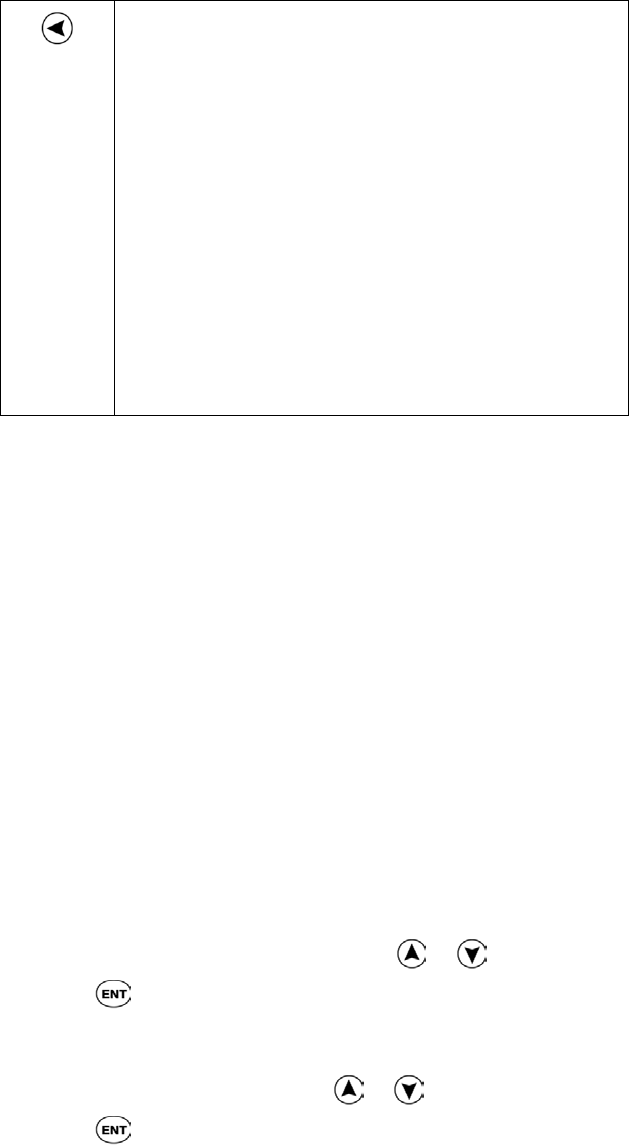
SuperPen Operation Manual, Version 2.34
Scrolls to the left within an option, a line of text or
a table.
Toggles a checkbox on or off. A checkmark (√) is
displayed when it is on.
In Edit mode: When double-clicked, jumps to the
beginning of the line.
In the View Addresses list, displays the
Addresses menu.
In the View Links list, displays the Links menu.
In Tables: When long-pressed, jumps to the
beginning of the row.
Shows Scanning Options in New Address/Link.
Resets the default file name in Notes/New File.
In Quicktionary: scrolls to previous word if second
or more words have been scanned and viewed.
Double-Click
To double-click an arrow button, press the button twice in rapid succession. For instructions
on how to configure the double-click interval, see Double-Click Interval on p. 26. For
information about when to double-click, refer to the Button/Function table above.
Long-Press
To long-press an arrow button, press the button and hold it down briefly. For instructions on
how to configure the long-press interval, see Long-Press Interval on p. 26. For information
about when to long-press, refer to the Button/Function table above.
Navigating Menus, Options, and Lists
The Main Menu of the SuperPen lists the applications and utilities that are installed on your
SuperPen. When you select an item from the menu, a submenu appears, from which you can
select a specific option. Some of the items in the submenus may also have submenus.
To select an item from a menu or a list:
1. Scroll through the menu or list using
or .
2. Press .
To select the OK button:
1. Scroll to the OK button, using or if necessary. The button is highlighted.
2. Press .
Connecting the
SuperPen
to a Computer
Data can flow between your SuperPen and computer by means of the QuickLink
communications cable or by means of infrared communications. If you want to use infrared
communications, your computer must have a built-in infrared screen, or you must connect an
external infrared device (not supplied with the SuperPen) to the computer.
Connecting the SuperPen to a Computer
10