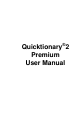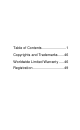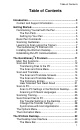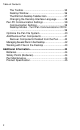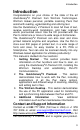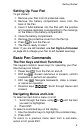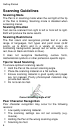User manual
Getting Started
5
Setting Up Your Pen
To get started:
1. Remove your Pen from its protective case.
2. Remove the battery compartment cover from the
back of the Pen.
3. Insert 2 AAA batteries into the Pen with the positive
and negative terminals corresponding to the markings
on the sides of the battery compartment.
4. Close the battery compartment.
5. Remove the protective cover from the Pen tip.
6. Press to turn the Pen on.
7. The Pen is ready to scan!
Note: If you are left-handed, see Set Right-Left-Handed
on page 29 to change your Pen to left-handed scanning.
Basic Pen Commands
The Pen Keys and their Functions
The keypad contains seven keys for operating your Pen.
Use the keys as follows:
Power key : Turn the Pen on and off.
ENT key : Access submenus or screens, confirm
a selection or perform an operation.
ESC key : Navigate backwards, close a screen,
or cancel an operation.
Direction keys : Scroll through menus and
screens.
Navigating Menus and Lists
To select an item from a menu or a list:
1. Scroll through the menu, using or until the item
you want is highlighted.
2. Press ENT.
To select a command key on the display:
1. Use the direction keys to highlight the command key.
2. Press ENT.
To return to a previous menu level from a sub-menu,
option or list, press ESC.