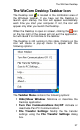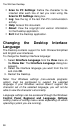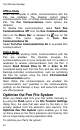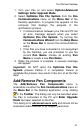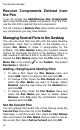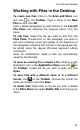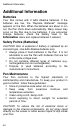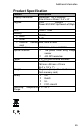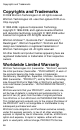User manual
The WizCom Desktop
43
Working with Files in the Desktop
To create new files: Click on the Scan and Store icon
and click on the Toolbar. Type a name in the New
File box and click OK.
Add or delete paragraphs by right-clicking in the Current
File Pane and selecting the required option from the
menu.
To edit files: Select the file you want to edit from the
Files Pane. Double-click on the paragraph you wish to
edit and a blinking cursor will appear at the beginning of
the paragraph indicating that the text in the paragraph can
be edited using the regular Windows keyboard editing
commands.
Note: All modifications made to files are automatically
saved by the Desktop.
To open an existing file or import a file: Clicking on the
application icon in the Application Pane and click on
the Toolbar. Locate the file you wish to open and click
Open.
To save files with a different name or in a different
format: Click on the Toolbar. Choose the format, file
name and location and click Save.
To delete files: Right-click on the file you wish to delete
in the Files Pane and select Delete File from the pop-up
menu.