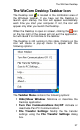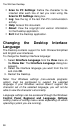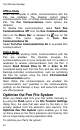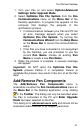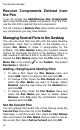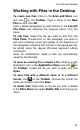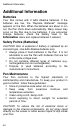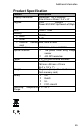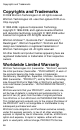User manual
The WizCom Desktop
42
Recover Components Deleted from
the Pen
If you do access the Add/Remove Pen Components
menu and accidentally delete components from the Pen,
use the Pen CD to reinstall the lost components.
The CD contains a Restore Pen option which will restore
any components you may have deleted.
Managing Several Pens in the Desktop
You can use more than one Pen with the same Desktop
application. Each Pen is defined on the Desktop by a
unique Pen Name to make it recognizable by the
software. The Pen Names dialog box contains several
options for managing the Pens in the Desktop. Use it to
add, rename or remove a Pen or to set the current Pen.
Access the Pen Names dialog from the File menu on the
Menu Bar or by clicking on the Toolbar. The default
Pen Name is "MyPen".
Adding, changing and deleting Pens
To add a Pen: Open the Pen Names menu and
select Add. Type in a name for Pen and click OK.
To change a Pen: Open the Pen Names menu and
select the Pen Name you want to change. Select
Rename, type the new name into the Rename box
and click OK.
To delete a Pen: Open the Pen Names menu and
select the Pen Name you want to delete. Select
Remove, click Yes when the confirmation message
appears and click OK.
Set the Current Pen
You can change the current Pen at any time by using the
Current Pen drop-down list in the Toolbar.
Alternately, to set the current Pen: Open the Pen Names
menu and select the Pen Name that you want to set as
the current Pen. Select Set as Current and click OK.