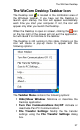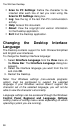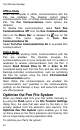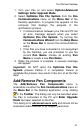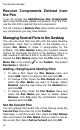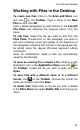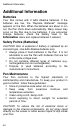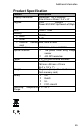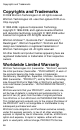User manual
The WizCom Desktop
41
1. Turn your Pen on and select Options/Advanced
Settings/ Enter Upgrade Mode.
2. Select Optimize Pen File System from the Pen
Communications menu on the Menu Bar of the
Desktop application. A progress bar appears on the
computer that displays the progress of the
optimization process.
If communications between your Pen and PC fail,
an error message appears when you select
Optimize Pen File System. Try running the
Communications Wizard from the Help Menu
on the Menu Bar to correct the communications
setup.
If the Pen you have connected is not recognized
by the Desktop, you are prompted to use the
current Pen Name, choose an existing Pen
Name or create a new Pen Name.
3. When the process is complete, a success message
will appear.
Important: Do NOT abort the Optimize Pen File
System process before it is completed. Failure to
complete the process may result in the loss of all the Pen
data.
Add/Remove Pen Components
The Add/Remove Pen Components menu is
accessible via either the Pen Communications menu on
the Menu Bar of the Desktop application, or by clicking
in the Toolbar. The dialog can only be launched when
the Pen is connected to the PC and Enter Upgrade
Mode has been selected on the Pen.
This dialog is for advanced users only and should not be
accessed unless directed to by Support personnel.