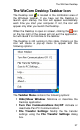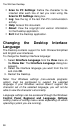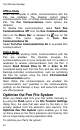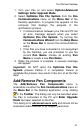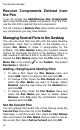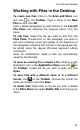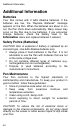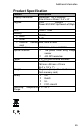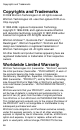User manual
The WizCom Desktop
38
Scan to PC Settings: Define the character to be
inserted after each line of text you scan using the
Scan to PC Settings dialog box.
Log: See the log of the last Pen-PC communication
activity.
Help: Access this document.
About: View the copyright and version information
for the Desktop application.
Exit: Exit the Desktop application.
Changing the Desktop Interface
Language
The Desktop contains support for both Chinese Simplified
and English user interfaces.
To change the Desktop interface language:
1. Select Interface Language from the View menu on
the Menu Bar. The Interface Language dialog box
appears.
2. Select the interface language you want from the list
and click OK.
3. Restart the Desktop.
Note: Your Windows settings (non-unicode programs
option) must be configured to support the selected
language. If your Windows version doesn’t support the
character set of the selected language, you will not be
able to view the character set correctly.
Language settings can be accessed through the Windows
Control Panel Regional and Language Options
setting (name of setting menu varies depending on which
operating system you are running).