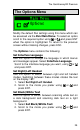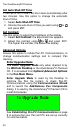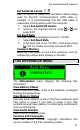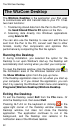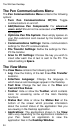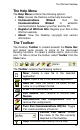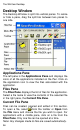User manual
The WizCom Desktop
36
Desktop Window
The Desktop Window is split into vertical panes. To resize
or hide a pane, drag the split bar between two panes to
one side.
Applications Pane
The left pane is the Applications Pane and displays the
icons of all the applications installed on the Pen. Click on
the application icon to view the files associated with the
application.
Files Pane
The Files Pane displays the list of files for the application.
Select a file name to view the contents of the selected file
in the right pane, the Current File Pane.
Current File Pane
Files can be created, opened and edited in this section.
To open a file, select from the toolbar or Open from
the File menu and choose the file you wish to open. For
applications with a middle pane, click on a file from the
Files Pane. Only one file can be opened at a time.
Note: Any changes made to files are saved automatically.