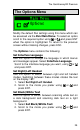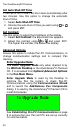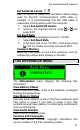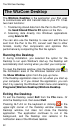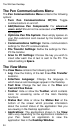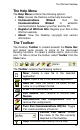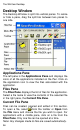User manual
The WizCom Desktop
34
The Pen Communications Menu
The Pen Communications Menu contains the following
options:
Turn Pen Communications Off/On: Toggle
communications on and off.
Add/Remove Pen Components: For advanced
users only! Should not be accessed unless advised
by Support.
Optimize Pen File System: Clear empty spaces on
your Pen extension card caused by file transfer and
deletion.
Communications Settings: Define communication
settings for Pen-PC communications.
File Transfer Settings: Define the settings for Pen-
PC file transfer.
Scan to PC Settings: Choose the key you wish to
insert after each line of text is sent to the PC. The
default setting is Space.
The View Menu
The View Menu contains the following options:
Log: View the history of the last three File Transfer
sessions.
Interface Language: Change the language in
which menus and messages appear in the Desktop.
Text Size: Change the text size in the Files and
Current Files Panes.
Toolbar: Hide or show the Toolbar, which contains
icons for accessing some of the main Desktop
functions.
Status Bar: Hide or show the Status Bar at the
bottom of the screen which provides information
about the current status of the application files you
are viewing in the Desktop application.
Applications: The applications shown in the View
menu vary depending on the applications installed on
your Pen. Select an application to view the
application files in the Desktop Window.