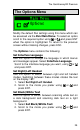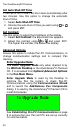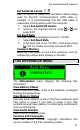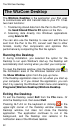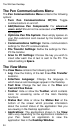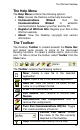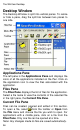User manual
The WizCom Desktop
33
The Desktop User Interface
The Desktop is divided into three main sections:
1. Menu Bar: The Menu Bar runs across the top of the
screen. It contains all the options for using the
Desktop.
2. Toolbar: The Toolbar is an iconic interface
containing some of the main Desktop features.
3. Desktop Window: The Desktop Window is where
all the files transferred between the Pen and PC can
be viewed and edited.
The Menu Bar
The Menu Bar runs across the top of the screen. It
contains four menus.
The Menu Bar
To select an option, click on the menu and then click on
the option in the drop-down list. Some menus can be
activated using shortcut-key commands which are shown
on the right of the menu option. Press the key sequence
shown to execute the shortcut-key command.
The File Menu
The File Menu contains the following options:
New: Create a new file.
Open: Open an existing file.
Save As: Save an existing file in a different location/
format.
Pen Names: Add, rename or delete Pen Names.
Find: Search for words in the current file.
Print: Print the current file.
Exit: Exit the Desktop. Note: Selecting will
minimize the application to the Windows Taskbar.