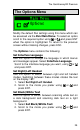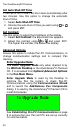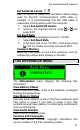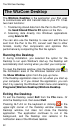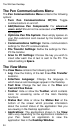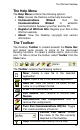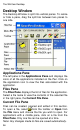User manual
The WizCom Desktop
32
The WizCom Desktop
The WizCom Desktop is the application your Pen uses
to communicate with and transfer data to your PC. It has
two main functions:
1. Transferring stored data from the Pen to the PC using
the Send Stored Files to PC option on the Pen.
2. Scanning data directly into Windows applications
using Scan to PC.
You can also use the Desktop to view and edit the text
sent from the Pen to the PC, convert sent files to other
formats, modify Pen components and optimize Pen
performance by compacting the Pen file system.
Running the Desktop
If, during installation, you selected the option for the
Desktop to run upon Window's start-up, the Desktop will
automatically start running when you start your computer.
To open the Desktop window, click the Desktop icon in
the notification area of the Windows taskbar and select
the Show Window option from the pop-up menu.
If the Desktop application does not run when you start up
your computer, or if you closed the application, you can
start it by opening the Windows Start menu and selecting
Programs\WizCom Desktop\WizCom Desktop.
Exiting the Desktop
To exit the Desktop, select Exit from the File menu. Or
click the Desktop icon, then select Exit.
Pressing ALT+F4 on the keyboard or clicking in the
upper-right corner of the Desktop window closes the
Desktop window, but does not close the Desktop
application. The application continues to run in the
background, and the Desktop icon remains in the
notification area of the Windows taskbar.