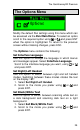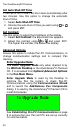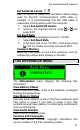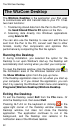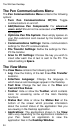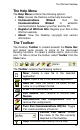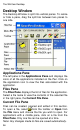User manual
The Quicktionary®2 Premium
27
File Transfer Settings in the Desktop
Use the File Transfer Settings dialog box to determine
what happens to files saved on the Pen when you select
Send Stored Files to PC from the Pen Main Menu.
If you have several Pens using the same Desktop
application, you can define individual settings for each
Pen, based on their individual Pen names.
To define File Transfer Settings:
1. Select File Transfer Settings from the Pen
Communications menu on the Menu Bar of the
Desktop to reveal the File Transfer Settings menu.
2. Make sure that the Pen name shown is the same as
the Pen you are using. If not, select the correct Pen
name from the drop-down list.
3. To select the file transfer function for each application,
either double-click on the application name in the
table, or click on the application name and then click
the Change button. The Change File Transfer
Settings menu will appear. It displays the options
available for the Scan and Store application. See
below for more information.
4. Select the option you wish to use and click OK.
5. If you want the File Transfer Settings dialog box to
appear before each Send Stored Files to PC