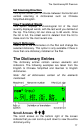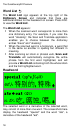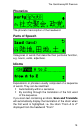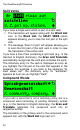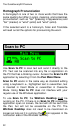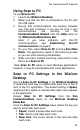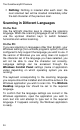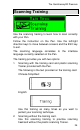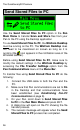User manual
The Quicktionary®2 Premium
26
Send Stored Files to PC
Use the Send Stored Files to PC option in the Pen
Main Menu to transfer Scan and Store files from your
Pen to the PC using the Desktop application
To use Send Stored Files to PC, the WizCom Desktop
must be running on the PC. The WizCom Desktop does
not need to be maximized on screen as long as it is
running (the icon appears in the notification area of the
Windows taskbar).
Before using Send Stored Files to PC, make sure to
modify the default settings in the WizCom Desktop by
accessing the File Transfer Settings option from the
Pen Communications menu in the Menu Bar.
To transfer files using Send Stored Files to PC do the
following:
1. Connect the USB cable to both the Pen and the
PC.
2. Make sure that Pen communications are set to On
in the Desktop and that communications have
been established (see Establishing Pen-PC
Communications on page 9).
3. On your Pen, scroll down to Send Stored Files
to PC in the Pen Main Menu and press ENT.
4. A dialog box will open on the PC showing the file
transfer process.
5. The success message will appear when the Send
Stored Files to PC process has completed.