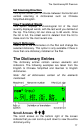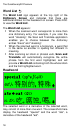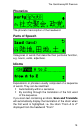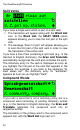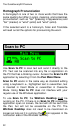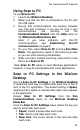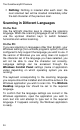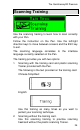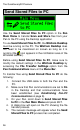User manual
The Quicktionary®2 Premium
24
Nothing: Nothing is inserted after each scan; the
next scanned text will be inserted immediately after
the last character of the previous scan.
Scanning in Different Languages
On the Pen:
Use the left/right direction keys to change the scanning
language. When the scanning language is set to Chinese,
use the up/down direction keys to switch between
horizontal and vertical scanning.
On the PC:
If you are scanning in languages other than English, your
Windows settings (non-unicode programs option) must be
configured to fully support the language you wish to use. If
the version of Windows you are using does not support
the character set of the language you have selected, you
will not be able to view the character set correctly.
Language settings can be accessed through the
Windows Control Panel settings (name of application
varies depending on which operating system you are
running).
The keyboard corresponding to the scanning language
you require should be installed and should be active in the
Windows application you wish to scan into. The WizCom
Desktop language bar should be set to the required
language.
To confirm that the language settings are correct in the
Windows application, open the application you wish to
scan text into and attempt to type text in the required
language. If it appears correctly, the Windows application
is ready.