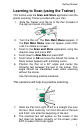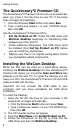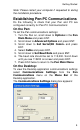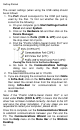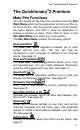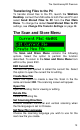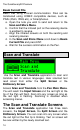User manual
The Quicktionary®2 Premium
15
The Input Screen
This is the screen that appears when you enter the Scan
and Translate application. Scan text directly into this
screen. The box on the top right shows the currently
selected dictionary.
After scanning, text is displayed in the Split Screen
or the Dictionary Screen.
Press ENT from the Input Screen to access the
Scan and Translate Menu.
The Split Screen
The Split Screen appears after scanning more than one
word. The scanned text appears on the top of the screen,
and the translation of the highlighted word appears on the
bottom of the screen.
Scroll through the scanned text using or . The
arrow indicates that scrolling to the right will reveal
the rest of the scanned text.
Scroll through the dictionary entry for the highlighted
word using or .
Press ENT to view the highlighted word in the
Dictionary Screen.
If the selected dictionary supports reading aloud, use
to scroll to the icon (voice). Highlight the icon
to hear the scanned text read aloud. Press ENT to
hear the text read aloud again.
Press ESC to return to the Input Screen.