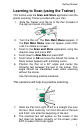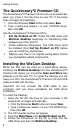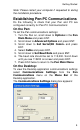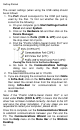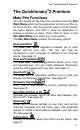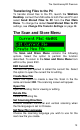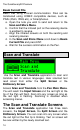User manual
The Quicktionary®2 Premium
14
Beam Current File
Beam files using infrared communication. Files can be
transferred using IrOBEX compatible devices, such as
PDAs (Palm, IPAQ etc), or Smartphones.
a. Open the note you wish to send and return to the
Scan and Store Menu.
b. Confirm that the infrared port on the receiving device
is enabled to receive.
c. Align the infrared screens on both the sending and
receiving devices.
d. In the Scan and Store Menu scroll down to Beam
Current File and press ENT.
e. Wait for the success confirmation on the Pen.
Scan and Translate
Use the Scan and Translate application to scan and
translate text in various languages. Hear scanned text
read aloud from either the Split Screen or the
Dictionary Screen.
Access Scan and Translate from the Pen Main Menu.
You will reach the Input Screen and the red light at the
tip of the Pen will flash. Scan into any screen as long as
the red light is flashing. Scanning is disabled when
accessing menus.
The Scan and Translate Screens
The Scan and Translate application has three main
screens, the Input Screen, the Split Screen and the
Dictionary Screen. You can scan into any screen when
the red light at the Pen tip is blinking. Text on screen will
be over-written by the newly scanned text.