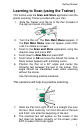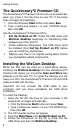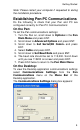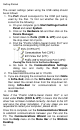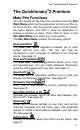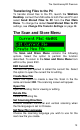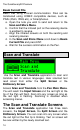User manual
The Quicktionary®2 Premium
13
Transferring Files to the PC
To transfer stored files to the PC, launch the WizCom
Desktop, connect the USB cable to both Pen and PC and
select Send Stored Files to PC from the Pen Main
Menu. To change the default Send Stored Files to PC
settings, see Change File Transfer Settings on page 28.
The Scan and Store Menu
The Scan and Store Menu contains the following
options. Select the option to perform the function
described. To return to the Scan and Store Menu from
within a file, press ESC.
Edit Current File
The last file you opened is called the current file. Select
this option to open the current file for editing.
Create New File
Select this option to create a new file. Scan in the file
name and select OK. The scanning screen will appear.
Open File
Open an existing file for viewing or editing.
Delete File
Delete an existing file.
Set Scanning Direction
Choose between horizontal and vertical scanning when
the file language is set to Chinese.
Set New File Language
Choose the scanning language you wish to use for the
next new file you create.