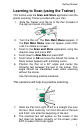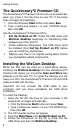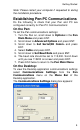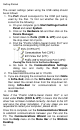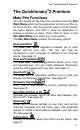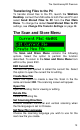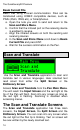User manual
The Quicktionary®2 Premium
12
Scan and Store
Use Scan and Store to scan printed text, such as
excerpts from journals and books, into your Pen. Access
Scan and Store from the Pen Main Menu.
To create a new file, select Create New File from the
Scan and Store Menu which opens as soon as you
enter the application. Press ESC from the Scan and
Store Menu to return to the Pen Main Menu.
The scanning screen will appear, with a blinking cursor:
Scan text directly into this screen. The text appears
highlighted. If the scanned text is unclear, erase it by
pressing ENT while it is still highlighted. Otherwise,
continue scanning. The next scans will appear
consecutively on screen.
To erase individual characters, move the blinking cursor
to the point after the character you wish to erase and
press ENT.
To insert text at a specific point, move the blinking cursor
to that point using the direction keys. New scanned text
will be inserted at the location of the blinking cursor.
Scroll through the text using the direction keys. Insert a
new paragraph at the end of the text by pressing .
Use the Set New File Language option in the Scan and
Store Menu to change the scanning language for the
next new file you create.