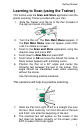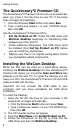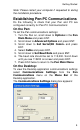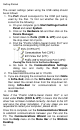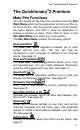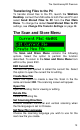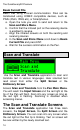User manual
The Quicktionary®2 Premium
11
The Quicktionary
®
2 Premium
Main Pen Functions
You can access all the main Pen functions from the Pen
Main Menu which can be seen when turning your Pen on
for the first time. Use the direction keys to scroll through
the menu options, and ENT to enter an application or
access a function or menu. Press ESC to return to the
Pen Main Menu from within any of the options.
The Pen Main Menu contains the following options:
Scan and Store
The Scan and Store application enables you to scan
printed text into your Pen. This text can later be
transferred to your computer or beamed to an infra-red
device. See page 12.
Scan and Translate
The Scan and Translate application allows you to scan
and translate text. You can install additional dictionaries
using the CD supplied with your Pen. See page 14.
Scan to PC
The Scan to PC application enables you to scan text
directly into Windows applications. See page 22.
Scanning Training
Learn how to scan using the built-in scanning training.
See page 25.
Send Stored Files to PC
Activates the process, which transfers files between your
Pen and PC. See page 26.
Options
Allows you to change settings on your Pen, such as the
scanning language and the menu type. Use advanced
options to initiate communication between your Pen and
PC. See page 29.
Information
Displays information about your Pen's current status. See
page 31.