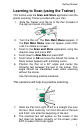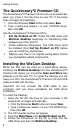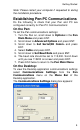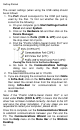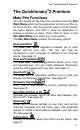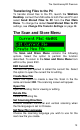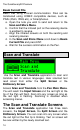User manual
Getting Started
10
The correct settings (when using the USB cable) should
be as follows:
1. The Port should correspond to the COM port being
used by the Pen. To find out whether the port is
correct do the following:
a. On your computer go to Start/Settings/Control
Panel and select System.
b. Click on the Hardware tab and then click on the
Device Manager.
c. Scroll down to Ports (COM & LPT) and open
the drop-down list of ports.
d. Find the "Prolific USB-to-Serial Comm Port" and
note the corresponding COM port number.
Viewing the Ports list in the Device Manager
e. Go back to the Communications Settings
dialog box and modify the Port option
accordingly.
2. The baud rate should be set to 115,200.
3. If you are changing the connection device from Cable
to Infra-Red, click on the Infra-Red checkbox and
then select the correct driver from the drop-down list.
Using Infra-Red for communications is not
recommended.
4. Click OK.
Note: If the "Prolific USB-to-Serial Comm Port" is not
listed under Ports (COM & LPT) it means that the USB
driver has not been installed correctly. Go back to the CD
and rerun the driver installation. If at any stage you are
requested to restart your computer, please do so.
Once this is complete, run the Communications Wizard
to establish communications between your Pen and the
PC. The Communications Wizard can be accessed
from the Help menu on the Menu Bar of the WizCom
Desktop.