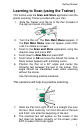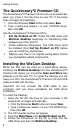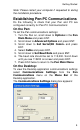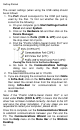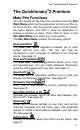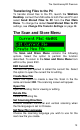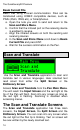User manual
Getting Started
8
The Quicktionary
®
2 Premium CD
The Quicktionary
®
2 Premium CD should run automatically
when you insert it into the drive on your PC. If the setup
does not begin automatically:
1. Click the Windows Start button and select Run.
2. Type x:\setup.exe (where x is your CD-ROM drive),
then click OK.
Use the Quicktionary
®
2 Premium CD to:
Set Up Product on PC: Install the USB driver and
WizCom Desktop necessary for transferring data
between your Pen and PC.
Install additional dictionaries. The USB driver must
be installed (from Set Up Product on PC) before
you can install any dictionaries.
Restore your Pen to its original configuration should
you accidentally delete components.
Installing the WizCom Desktop
While the Pen can be used as a stand-alone device,
installing the WizCom Desktop from the Quicktionary
®
2
Premium CD allows you to transfer Scan and Store files
between your Pen and PC. To install the Desktop you will
need your Pen, the Quicktionary
®
2 Premium CD and USB
cable provided with the Pen.
Important: Do not connect the USB cable to your
computer until you have completed the USB driver
installation.
To install the Desktop:
1. Insert the CD into the drive on your computer. If the
setup does not begin automatically:
Click the Windows Start button and select Run.
Type x:\setup.exe (where x is your CD-ROM drive),
then click OK.
2. The CD browser window will appear.
3. From the Main Menu click Install Product on PC.
4. Follow the instructions on the CD to install first the
USB driver and then the WizCom Desktop.