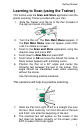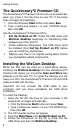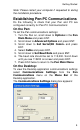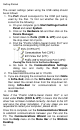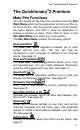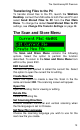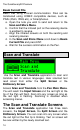User manual
Getting Started
7
Learning to Scan (using the Trainer)
This tutorial uses the Scan and Store application and the
plastic scanning Trainer provided with your Pen.
1. Slide the Trainer onto the tip of the Pen (instead of
the cap) and press into place.
2. Turn the Pen on. The Pen Main Menu appears. If
the Pen Main Menu does not appear, press ESC
until it is visible on screen.
3. Scroll to the Scan and Store application using the
direction keys and press ENT.
4. Scroll down to New File and press ENT.
5. Scroll down to OK and save the default file name. A
blank screen appears with a blinking cursor.
6. Position the Pen at a 90° angle and center the
following text between the feet of the trainer. This
angle should be maintained even when scanning
without the trainer.
Use the following practice sentence:
This sentence will help me practice scanning.
7. Glide the Pen from right to left in a straight line over
the text. Start scanning 1cm from the end of the text
and finish 1cm after the beginning of the text.
8. The scanned text will appear on the screen. If the
text does not appear correctly on the screen, press
ENT to erase it and scan again.