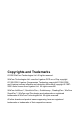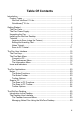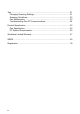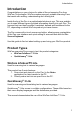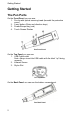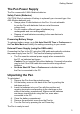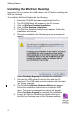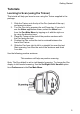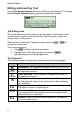User manual
Getting Started
5
Tutorials
Learning to Scan (using the Trainer)
This tutorial will help you learn to scan using the Trainer supplied in the
package.
1. Slide the Trainer onto the tip of the Pen (instead of the cap)
and press into place.
2. Turn the Pen on by pressing the red Power key. If you don’t
see the Notes application screen, select the Notes icon
from the Pen Main Menu by tapping on it with the stylus or
by using the direction keys.
3. Place the Trainer at the end of the practice sentence with
the Pen facing the text.
4. Position the Pen so that the text is centered between the
feet of the Trainer.
5. Glide the Pen from right to left in a straight line over the text.
Start scanning 1cm from the end of the sentence and finish
1cm after.
Use the following practice sentence:
This sentence will help me practice scanning.
Note: The Pen default is set to right-handed scanning. To change the Pen
display to left-handed scanning, use the Set Right-/Left- Handed option
from Preferences in the Pen Main Menu.