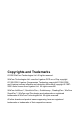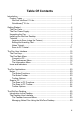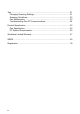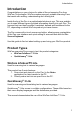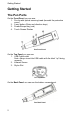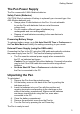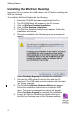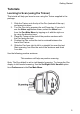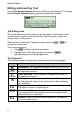User manual
Getting Started
4
Installing the WizCom Desktop
Important: Do not connect the USB cable to the PC before installing the
WizCom Desktop
To install the WizCom Desktop do the following:
1. Insert the CD-ROM that was supplied with the Pen.
2. The CD-ROM Menu will appear on the PC screen.
3. Click on WizCom Desktop Installation.
4. Click on Run Desktop Installation.
5. The WizCom Desktop Installation will appear. Follow the
installation instructions.
6. During the installation the following pop-up message will
appear:
Select Continue Anyway to complete the installation.
7. Connect the USB cable to both the Pen and the PC.
Important: The USB cable must be inserted with the label
“up” facing upwards.
8. The Windows Add New Hardware Wizard will appear.
Follow the installation instructions to install the USB
driver. The pop-up message from step 6 will appear.
Select Continue Anyway to complete the installation.
9. Launch the WizCom Desktop by double clicking on
the WizCom Desktop icon on the Windows desktop.