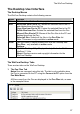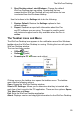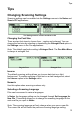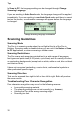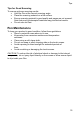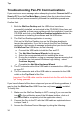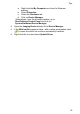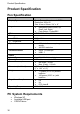User manual
Tips
35
a. Right click the My Computer icon from the Windows
desktop.
b. Select Properties.
c. Select the Hardware tab.
d. Click on Device Manager.
(Alternatively, from the Windows taskbar, go to
Start/Settings/Control Panel and click on
System/Hardware/Device Manager)
4. Open the Imaging Devices folder of the Device Manager.
5. If the WizCom Pen appears listed - with a yellow exclamation mark
- it means the driver has not been successfully installed.
6. Right click this icon and select Update Driver.