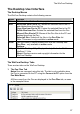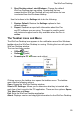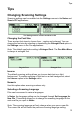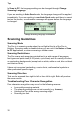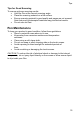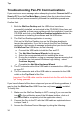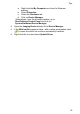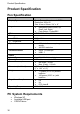User manual
Tips
32
In Scan to PC, the language setting can be changed through Change
Scanning Language.
If you are working in Auto Send mode, the language change will be applied
immediately. If you are working in non-Auto Send mode and there is unsent
text on the screen, a confirmation message will appear before the language
is changed.
Change Scanning Language confirmation
Scanning Guidelines
Scanning Mode
The Pen is in scanning mode when the red light at the tip of the Pen is
blinking. Scanning mode is disabled when you are not in the Notes or Scan
to PC applications, or when accessing a toolbar menu.
Scanning Restrictions
The Pen scans and recognizes printed text in a wide range of languages,
font types and point sizes (6-22 points, up to 8mm) and in a variety of colors
on contrasting backgrounds (except red on white, white on red, blue on black
and black on blue).
It does not recognize handwriting, cursive fonts, mathematical symbols or
other profession-specific signs.
Scanning Direction
Text can be scanned from right to left or from left to right. Both will produce
the same results.
Troubleshooting Poor Character Recognition
Poor character recognition may occur for the following reasons:
• Low quality scanning material
• The scanning settings are not set correctly (e.g. Inverse).
• Holding the Pen at the wrong scanning angle.
• Scanning too fast.