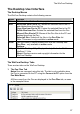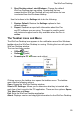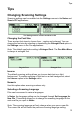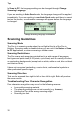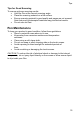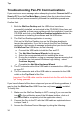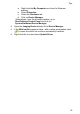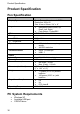User manual
The WizCom Desktop
30
Managing Notes Files Using the WizCom Desktop
Files can be moved, copied or deleted from the Pen using the WizCom
Desktop. To do the above, files must first be selected from the Pen Files
tab.
To select files:
1. Select individual files with the mouse.
2. Use the Select all files option in the Edit menu.
3. Select Ctrl+A on the PC keyboard to select all files.
Notes files are managed using the following four options:
Move all Pen files to PC
Use this option to move all Pen files to the PC. All files will be deleted from
the Pen. The option can be accessed in three ways:
1. From the Edit menu.
2. Using the Move all Pen files to PC icon
on the Pen
Files tab.
3. By selecting Ctrl+V on the PC keyboard.
Move files from Pen to PC
Use this option to move selected Pen files to the PC. All moved files will be
deleted from the Pen. The option can be accessed in three ways:
1. From the Edit menu.
2. Using the Move files from Pen to PC icon
on the Pen
Files tab.
3. By selecting Ctrl+M on the PC keyboard.
Copy files from Pen to PC
Use this option to copy selected Pen files to the PC. Copied files will not be
deleted from the Pen. The option can be accessed in three ways:
1. From the Edit menu.
2. Using the Copy files from Pen to PC icon
on the Pen
Files tab.
3. By selecting Ctrl+C on the PC keyboard.
Delete files from Pen
Use this option to delete selected Pen files. The option can be accessed in
three ways:
1. From the Edit menu.
2. Using the Delete files from Pen icon
on the Pen Files
tab.
3. By selecting Delete on the PC keyboard.