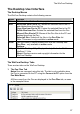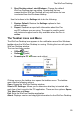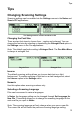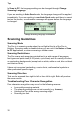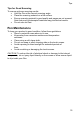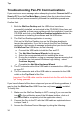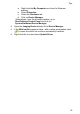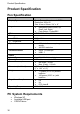User manual
The WizCom Desktop
27
The Desktop User Interface
The Desktop Menus
The WizCom Desktop contains the following menus:
Menu Options
File Exit: Exits the WizCom Desktop application
Edit Move files from Pen to PC: Moves the selected files to the PC
and deletes them from the Pen
Copy files from Pen to PC: Copies the selected files to the PC
Delete files from Pen: Deletes the selected files from the Pen
Move all Pen files to PC: Moves all the Pen files to the PC and
deletes them from the Pen
Select all files: Selects all the files in the Pen Files list
Note: This menu is only available in online mode
V
iew
Use this menu to switch between the WizCom Desktop tabs:
Pen Files - only available in online mode
Settings
Help WizCom Desktop Help: Displays the help file for the WizCom
InfoScan™ 3 Lite
About: Displays version and copyright information for the
WizCom Desktop
The WizCom Desktop Tabs
There are two tabs on the WizCom Desktop:
1. The Pen Files Tab
Notes files are managed using this tab. The tab is only available when
the Pen is connected to the PC using the Connect to PC option from the
Pen Main Menu.
All files currently on the Pen are displayed in the Pen Files tab, as seen
in the example below:
The Pen Files tab