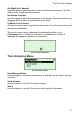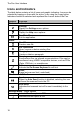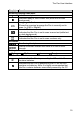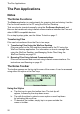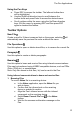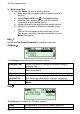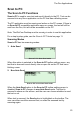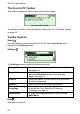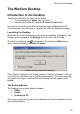User manual
The WizCom Desktop
26
Offline
The WizCom Desktop runs in offline mode when Pen-PC communications
have not been established.
• The offline icon
(gray) appears in the notification area of
the Windows taskbar.
• Selecting Open from the taskbar will open the WizCom
Desktop in the Settings tab. The Pen Files tab is
inaccessible.
• The offline mode indicator
(red) is visible at the bottom of
the WizCom Desktop window.
Note: Selecting Connect to PC or Scan to PC from the Pen Main Menu will
switch the working mode.
Online
The WizCom Desktop is online when communicating with the Pen through
Connect to PC in the Pen Main Menu.
• The online icon
(green) appears in the notification area
of the Windows taskbar.
• The WizCom Desktop opens on screen in the Pen Files tab.
• The online mode indicator
(green) is visible at the bottom
of the WizCom Desktop window.
Note: Exiting Pen-PC Communications by selecting the ESC key on the Pen
will switch the WizCom Desktop to offline mode and minimize the WizCom
Desktop.
Scan to PC
The WizCom Desktop is in Scanning to PC mode when communicating with
the Pen through Scan to PC in the Pen Main Menu.
• The Scanning to PC icon
(green and yellow) appears in
the notification area of the Windows taskbar.
• Selecting Open from the taskbar will open the WizCom
Desktop in the Settings tab. The Pen Files tab is
inaccessible.
• The Scanning to PC mode indicator
(yellow) is visible at
the bottom of the WizCom Desktop window.
Note: Exiting Pen-PC Communications by selecting
from the Scan to PC
toolbar on the Pen will switch the WizCom Desktop to offline mode.