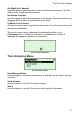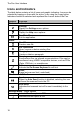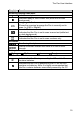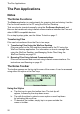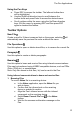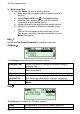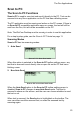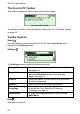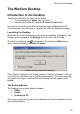User manual
The Pen Applications
23
Scan to PC
The Scan to PC Functions
Scan to PC is used to scan text and send it directly to the PC. Text can be
scanned into any file or application on the PC that has a blinking cursor.
The PC application must be running and active on the PC screen. If there is
no Scan to PC compatible application open on screen, the text will still be
sent from the Pen, but will not be accessible on the PC.
Note: The WizCom Desktop must be running in order to use this application.
For a step-by-step guide, see the Scan to PC Tutorial on page 11.
Scanning Modes
Scan to PC has two scanning modes:
1. Auto Send
Scan to PC in Auto Send mode
When this option is selected in the Scan to PC toolbar settings menu, any
text that is scanned is sent directly into an open file on the PC that has a
blinking cursor.
2. Non-Auto Send
Scan to PC in non-Auto Send mode
When the Auto Send option in the Scan to PC toolbar settings menu is
disabled, Scan to PC changes to non-Auto Send mode. Text that is
scanned is shown on the screen, and the user can choose whether to send
the text or not.
When text is scanned, the Send option is highlighted on the toolbar. The
user can either send the scanned text, or erase the scanned text by
scanning again.