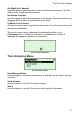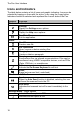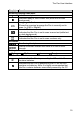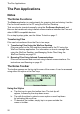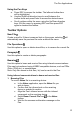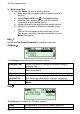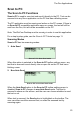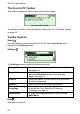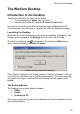User manual
The Pen Applications
22
2. Receiving Files
To receive a Notes file from a sending device:
a. Make sure that the sending device is set to send a
text file.
b. Select Receive File from
in the Notes toolbar.
c. Align the Pen's infrared screen with the infrared
component on the sending device.
d. Initiate infrared file sending from the sending device.
e. Wait for the success confirmation message on the
Pen.
f. The file from the sending device will open on the
Pen screen, and will be saved automatically into the
Notes files system.
Edit
Access the On-Screen Keyboard to modify or insert text.
Settings
The Settings menu contains the following options:
Enlarged Font
Select this option to change the display setting to
enlarged font
Inverse
Select this option to scan inverse text (white text on
dark background)
Numeric
Use this option when scanning numbers
Set Language
for New File
Change the scanning language for the next new file.
See Selecting a Scanning Language, on page 31.
Preferences Display the Preferences menu (from the Pen Main
Menu)
Help
The Help menu contains the following options:
Icons
An explanation of icons and graphic indicators
Keys
An explanation of the Pen keys and their functions