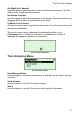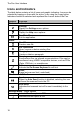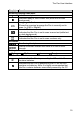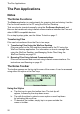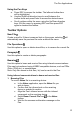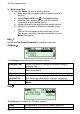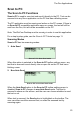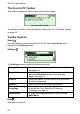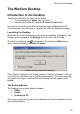User manual
The Pen Applications
21
Using the Pen Keys
a. Press ESC to access the toolbar. The leftmost toolbar item
will be highlighted.
b. Use the Right/Left direction keys to scroll between the
toolbar items and press Enter to access the desired menu.
c. Scroll up/down within the menu using the Up/Down direction
keys. Exit the menu by pressing ESC and then press ESC
again to deselect the toolbar.
Toolbar Options
New File
Create a new file. If there is scanned text on the screen, selecting will
automatically save the previous file under a default file name.
File Operations
Use this option to open or delete stored files, or to rename the current file.
Paragraph
Use this option to create or delete paragraphs.
Beaming
Use this option to beam and receive files using infrared communications.
Files can be transferred using IrOBEX compatible devices, such as PDAs
(Palm, IPAQ etc), or smartphones.
Note: Only files saved as text files (.txt) can be sent to the Pen.
Using infrared communications to beam and receive files
1. Beaming Files
To send a Notes file to a receiving device:
a. In the Notes application, open the Notes file you
wish to beam.
b. Confirm that the infrared port on the receiving
device is enabled to receive.
c. Align the Pen's infrared screen with the infrared
component on the receiving device.
d. Select Beam Current File from
in the Notes
toolbar.
e. Wait for the success confirmation message on the
Pen.