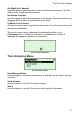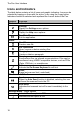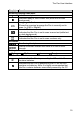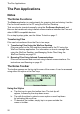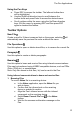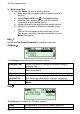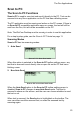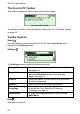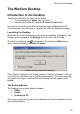User manual
The Pen User Interface
17
Set Right-/Left- Handed
Use this option to switch between right and left-handed scanning. The Pen
default is set to right-handed scanning.
Set Screen Contrast
Use this option to adjust the brightness of the display. Move the slider bar by
dragging with the stylus or using the direction keys.
Calibrate Touch Screen
At times the stylus touch may become inaccurate. If so, the touch screen will
need to be recalibrated.
The touch screen can be calibrated by selecting the option in the
Preferences menu. Follow the instructions to calibrate the screen. A
message will appear if calibration is successful.
Touch Screen Calibration
The Information Menu
The Information Menu
View Memory Status
Use this option to see how much memory is available on the Pen for storing
new files.
Serial Number
Use this option to view the Pen serial number.
About
Use this option to view the Pen version and copyright information.