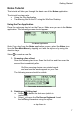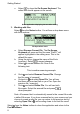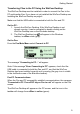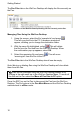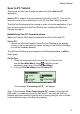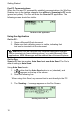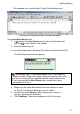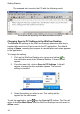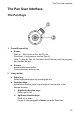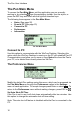User manual
The Pen User Interface
16
The Pen Main Menu
To access the Pen Main Menu, exit the application you are currently
working in, by selecting
from the application toolbar. Use the stylus, or
press the ESC key and scroll with the right/left direction keys.
The following items appear in the Pen Main Menu:
• Notes (See page 20)
• Scan to PC (See page 23)
• Connect to PC
• Preferences
• Information
The Pen Main Menu
Connect to PC
Use this option to communicate with the WizCom Desktop. Selecting this
option while the WizCom Desktop is running on the PC will establish Pen-PC
Communications and allow you to move or copy Notes files from the Pen to
your PC, or to delete files currently stored on the Pen.
The Preferences Menu
The Preferences Menu
Modify the default Pen settings using this menu, which can be accessed via
the Pen Main Menu or through the Preferences option in the Settings
menu of each application. To accept changes press Enter or select
. To
return to the Preferences menu without making changes, press ESC or
.
Set Auto Shut-Off Time
If the Pen is not in use it will shut down automatically after two minutes. Use
this option to change the automatic shut-off time setting.
Note: The auto shut-off feature is disabled while the Pen is connected to the
PC.