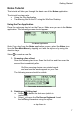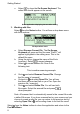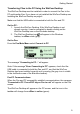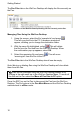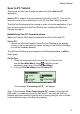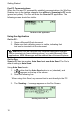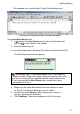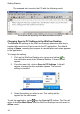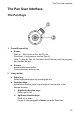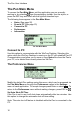User manual
Getting Started
14
The scanned text is sent to the PC with the following result:
The scanned text appearing in the Microsoft Word document
Changing Scan to PC Settings in the WizCom Desktop
The Scan to PC settings in the WizCom Desktop determine what key is
inserted after each line of text is sent to the PC application. The default
setting is Space, meaning that a space is inserted after each scan appears
in the application.
To change the setting:
1. Click on the WizCom Desktop icon (green and yellow)
in
the notification area of the Windows taskbar. A menu list will
appear.
2. From the menu list, click on Scan to PC Settings. A list will
appear, showing the four available options. The current
setting is checked.
Scan to PC Settings in the WizCom Desktop taskbar menu
3. Select the setting you wish to use. This setting will be
applied for the next scans.
To exit the application, select
from the Scan to PC toolbar. The Pen will
return to the Pen Main Menu, and the WizCom Desktop icon will revert to
offline mode.