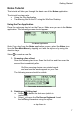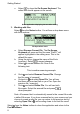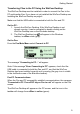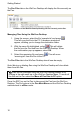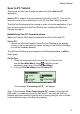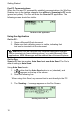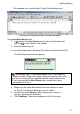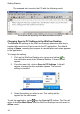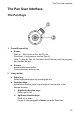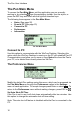User manual
Getting Started
13
The scanned text is sent to the PC with the following result:
The scanned text appearing in Microsoft Word document
Using non-Auto Send mode:
1. In
change the Auto Send option to off (not checked), and
see that is now visible in the toolbar.
2. Scan the following line:
In non-Auto Send mode, selecting Send will send the text to the PC.
The following screen should appear:
Scan to PC in non-Auto Send mode
Scanning Tips: In non-
A
uto Send mode, if the scanning
results are bad, simply scan again before you send the text, and
the text on screen will be replaced with the newly scanned text.
This is not possible in Auto Send mode, as the text is sent
immediately to the PC.
3. Make sure the same Microsoft Word file as before is open
on the PC and that the blinking cursor is visible.
4. On the Pen select Send by either tapping on it with the
stylus or pressing the Enter key.
5. The 'Sending…’ box should appear on the Pen screen.