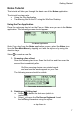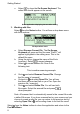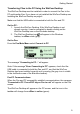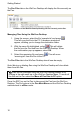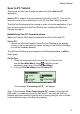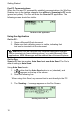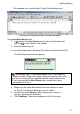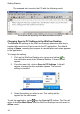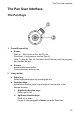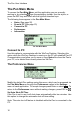User manual
Getting Started
12
Pen-PC Communications:
When the Pen and PC successfully establish communications, the WizCom
Desktop icon in the taskbar changes from offline to Scanning to PC mode
(green and yellow). The Pen will enter the Scan to PC application. The
following screen should be visible:
The Scan to PC application
Using the Application
On the PC:
1. Open a Microsoft Word document.
2. Make sure that a blinking cursor is visible, indicating that
text can be inserted into the document.
Scan to PC can be used with any computer application that text
can be inserted into (has a blinking cursor), e.g. most Microsoft Office
applications, MSN Messenger and the address bar of Internet Explorer.
On the Pen:
Scan to PC has two modes: Auto Send and non-Auto Send. The Pen's
default setting is Auto Send.
Using Auto Send mode:
1. In
confirm that the Auto Send option is on (checked), and
that appears on the top of the screen.
2. Scan the following line:
When using Auto Send, my scanned text is sent directly to the PC.
3. The 'Sending…' message appears on the Pen Screen:
Sending text to the PC