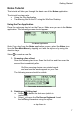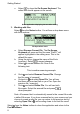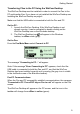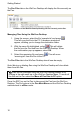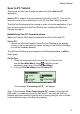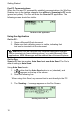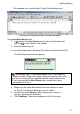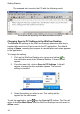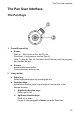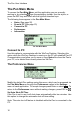User manual
Getting Started
11
Scan to PC Tutorial
This tutorial will take you through the basic use of the Scan to PC
application.
Scan to PC is used to scan text and send it directly to the PC. Text can be
scanned into any file or application on the PC that has a blinking cursor.
The WizCom Desktop must be running in order to use this application. If you
have not yet installed the WizCom Desktop see Installing the WizCom
Desktop on page 4.
Establishing Pen-PC Communications
Make sure that the USB cable is connected to both the Pen and PC.
On the PC:
Launch the WizCom Desktop. If the WizCom Desktop is not already
running, it can be activated by double clicking on the WizCom Desktop
icon on the Windows desktop.
The WizCom Desktop icon will appear in the Windows taskbar, in offline
mode (gray).
On the Pen:
1. Press the red power key to turn the Pen on. If you do not
see the Pen Main Menu, select
to exit the current
application and return to the Pen Main Menu.
2. From the Pen Main Menu select Scan to PC.
Scan to PC in the Pen Main Menu
The message "Connecting to PC..." will appear.
Note: If the message "Error Connecting to PC" appears, check that the
USB cable is connected to both the Pen and PC, and that the WizCom
Desktop has been installed correctly and is running (the gray icon is visible
in the notification area of the Windows taskbar).