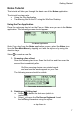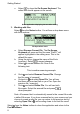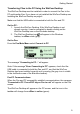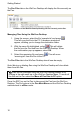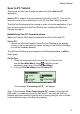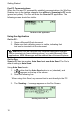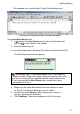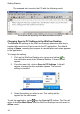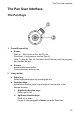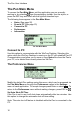User manual
Getting Started
10
The Pen Files tab on the WizCom Desktop will display the files currently on
the Pen.
A section of the WizCom Desktop showing the files currently on the Pen.
Managing Files Using the WizCom Desktop:
1. Using the mouse, select the file 'example.txt' and press
.
This will copy the file to the PC. A browser window will
appear, allowing you to change the destination folder.
2. With the same file highlighted, select . This will delete
the file from the Pen and from the WizCom Desktop. When
the confirmation pop-up appears, select OK.
3. Select the remaining file and press
. This will move
'scanning.txt' from the Pen to the PC.
The Pen Files tab in the WizCom Desktop should now be empty.
Note: Moving or deleting files using the WizCom Desktop will also delete
them from the Pen.
Files can be managed using the WizCom Desktop buttons or by
clicking in the edit menu bar in the WizCom Desktop Menu. To move all
the files on the Pen select the Move all Pen files to PC option.
Press the ESC key on the Pen to disconnect the Pen from the WizCom
Desktop. The Pen returns to the Pen Main Menu and the WizCom Desktop
switches back to offline mode.