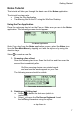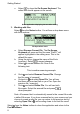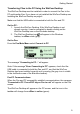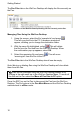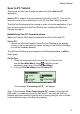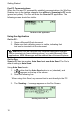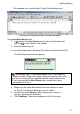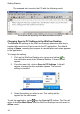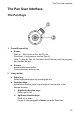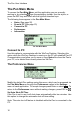User manual
Getting Started
7
Notes Tutorial
This tutorial will take you through the basic use of the Notes application.
The tutorial has two parts:
• Using the Pen Application
• Transferring files to the PC using the WizCom Desktop
Using the Pen Application
Press the red power key to turn the Pen on. Make sure you are in the Notes
application. The following screen should appear:
The Notes Application
Note: If you don’t see the Notes application screen, select the Notes icon
from the Pen Main Menu by tapping on it with the stylus or by using the
direction keys.
Select
to create a new file.
1. Scanning a line of text
Scan the following two lines. Scan the first line and then scan the
second line immediately after.
Roll the scanning device over printed words
and see how the words appear on your Pen.
The following screen should be visible:
The results of the two lines scan
2. Deleting and Editing text
a. Select
to delete the last scan (which is
underlined).
b. Select
to open the On-Screen Keyboard. Insert
the following characters using the stylus:
or tap them in.