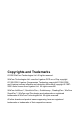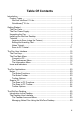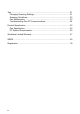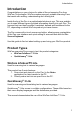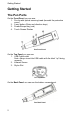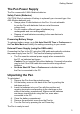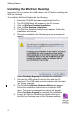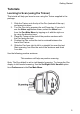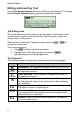User manual
Getting Started
6
Editing and Inserting Text
Use the On-Screen Keyboard to input or edit text with the stylus. To access
the On-Screen Keyboard select
from the application toolbar.
The On-Screen Keyboard
The Editing Area
This is the insertion point for new text, as indicated by the blinking cursor.
Use the stylus to enter or edit text with the character keys, or scan text
directly into the editing area.
Scanned text is underlined. Tapping any key other than
or will
accept the inserted text.
Text can be erased by:
1. Using to delete individual characters.
2. Highlighting the text with the stylus and selecting
, or
typing/scanning over the highlighted text.
The Keyboard
The keyboard layout corresponds to the selected scanning language.
Key Function
Backspace: Tap to delete characters to the left of the cursor.
or ESC
Close and Cancel: Tap to reject all changes and return to
the application screen.
or Enter
Close and Save: Tap to accept all changes and return to
the application screen.
Shift: Tap to switch to uppercase characters. The keyboard
will automatically return to the regular layout after selecting
one character.
Caps Lock: Tap to view the upper-case character keyboard.
Tap again to return to regular layout.
International: Tap to switch to the international keyboard.
The keyboard will automatically return to the regular layout
after selecting one character.
Numeric: Tap to view the numeric keyboard. Tap again to
return to regular layout.