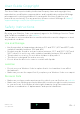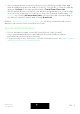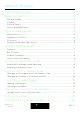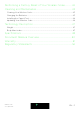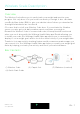Installation and Operating Instructions
Table Of Contents
- User Guide Copyright
- Minimum Requirements
- Wireless Scale Description
- Setting Up the Wireless Scale
- Customizing Your Wireless Scale
- Using Your Wireless Scale
- Linking Your Account to Partner Apps
- Syncing Your Data
- Dissociating Your Wireless Scale
- Performing a Factory Reset of Your Wireless Scale
- Cleaning and Maintenance
- Technology Description
- Specifications
- Document Release Overview
- Warranty
- Regulatory Statements
EN-8
Wireless Scale
v1.0 | April, 2016
Product Description
(1)Display
(4)Units button
(2)Feet
(5)Battery compartment
(3)Pairing button
Scales Screens Description
You can select a number of screens to be displayed on your Wireless Scale:
• Weight: Displays your weight. This screen cannot be disabled.
• BMI: Displays your Body Mass Index
• Weather
1
: Displays the weather for the day.
• Weight Trend: Displays a graph with your last 8 weight measurements.
• Steps
1, 2
: Displays the number of steps you did the previous day.
• NikeFuel
3
: Displays the amount of NikeFuel you earned the previous day.
You can disable or change the order of these screens as you like after you install
your Wireless Scale. Otherwise, they will appear in the default order.
Refer to “Changing the screen order” on page26 for more information.
1
This screen can only be used if you set up your Wireless Scale in Wi-Fi
2
You either need to own a Withings tracker, or to use the in-app tracking
of the Withings Health Mate app to display your number of steps on this screen.
If you don’t have a Withings tracker, tap the Activity widget at the top of your
Timeline in the Withings Health Mate app and tap Activate now. Your mobile
device will then start tracking your steps.
3
You need to have a Nike+ account to see your number of NikeFuels on this
screen.